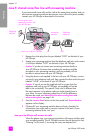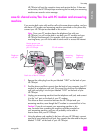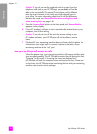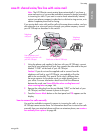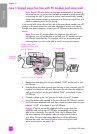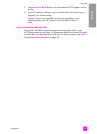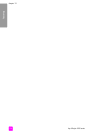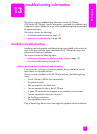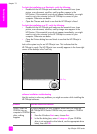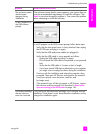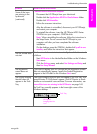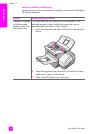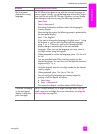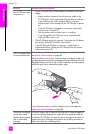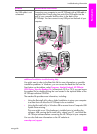hp officejet 4200 series
chapter 13
138
troubleshooting
To check the installation on a Macintosh, verify the following:
• Double-click the HP Officejet and make sure the essential icons (scan
picture, scan document, send fax, and hp gallery appear in the
HP Director. If the essential icons do not appear immediately, you might
need to wait a few minutes for the HP Officejet to connect to your
computer. Otherwise see below.
• Open the Chooser and check to see that the HP Officejet is listed.
To check the installation on a PC, verify the following:
• Double-click the HP Officejet and make sure the essential icons (scan
picture, scan document, send fax, and hp image zone appear in the
HP Director. If the essential icons do not appear immediately, you might
need to wait a few minutes for the HP Officejet to connect to your
computer. Otherwise see below.
• Open the Printers dialog box and check to see that the HP Officejet is
listed.
Look at the system tray for an HP Officejet icon. This indicates that the
HP Officejet is ready. The HP Officejet icon normally appears in the lower-right
corner of the desktop in the Task Tray.
software installation troubleshooting
Use this section to solve any problems you might encounter while installing the
HP Officejet software.
Task Tray
problem possible cause and solution
When I insert the
CD-ROM into my
computer's CD-ROM
drive, nothing
happens
If nothing appears on your computer screen after you insert the
HP Officejet 4200 Series CD-ROM into your computer’s CD-ROM
drive:
1 From the Windows Start menu, choose Run.
2 In the Run dialog box, enter d:\setup.exe (if your CD-ROM
drive is not assigned to drive letter d, use the appropriate drive
letter), then click OK.