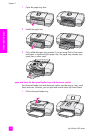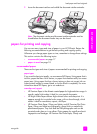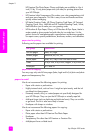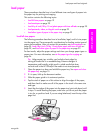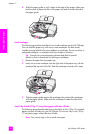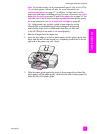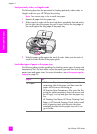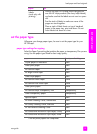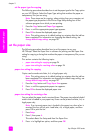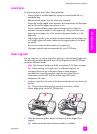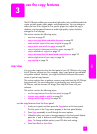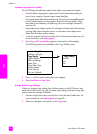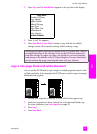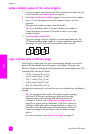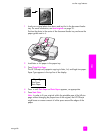hp officejet 4200 series
chapter 2
24
load originals & paper
set the paper type for copying
The following procedure describes how to set the paper type for the Copy option
on your HP Officejet. Select the Paper Type setting that matches the paper or
transparency film you are using.
Note: These steps are for copying, when printing from your computer, set
the paper-type properties in the Print or Page Setup dialog box of the
software program from which you are printing.
1 Press the Copy button until Paper Type appears.
2 Press until the appropriate paper type appears.
3 Press OK to choose the displayed paper type.
Note: This setting returns to its default setting two minutes after the job has
been completed. For information on changing the default setting, see
change default copy settings on page 28.
set the paper size
The following procedure describes how to set the paper size on your
HP Officejet. Select the Paper Size in software for printing and the Paper Size
setting for copying or faxing that matches the paper or transparency film you are
using.
This section contains the following topics:
• paper size setting for copying on page 24
• paper size setting for receiving a fax on page 24
paper size setting for copying
Copies can be made onto letter, A4, or legal paper only.
Note: This setting returns to its default setting two minutes after the job has
been completed. For information on changing the default copy setting, see
change default copy settings on page 28.
1 Press the Copy button until Copy Paper Size appears.
2 Press until the appropriate paper size appears.
3 Press OK to choose the displayed paper size.
paper size setting for receiving a fax
You can select the paper size for received faxes. The paper size selected should
match what is loaded in your paper tray. Faxes can be printed on letter, A4, or
legal paper only.
Note: If an incorrect paper size is loaded in the paper tray when a fax is
received, the fax will not print. Load letter, A4, or legal paper, and then
press OK to print the fax.
1 Press Setup.
2 Press 3, then press 4.
This selects Basic Fax Setup and then Fax Paper Size.
3 Press to highlight an option, and then press OK.