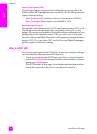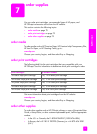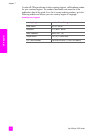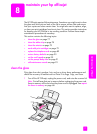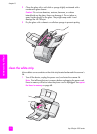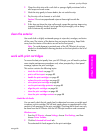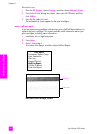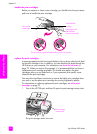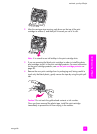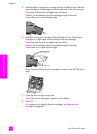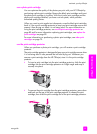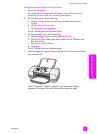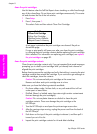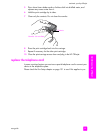hp officejet 4200 series
chapter 8
82
maintain your hp officejet
handle the print cartridges
Before you replace or clean a print cartridge, you should know the part names
and how to handle the print cartridge.
replace the print cartridges
A message appears on the front panel display to let you know when the ink level
for the print cartridge is low. In addition, you can check the ink levels through the
HP Director on your computer. For information, see check the ink levels on
page 79. When you receive this message, it is recommended that you have a
replacement print cartridge available. You should also replace the print
cartridges when you see faded text or if you experience print quality issues
related to the print cartridges.
You may also need these instructions to remove the black print cartridge when
you want to use the photo print cartridge for printing high-quality photos.
For information on ordering replacement print cartridges, see order print
cartridges on page 75.
1 Turn on the HP Officejet, and then lift open the print-carriage access door.
The print carriage moves into view.
Plastic tape with
pink pull tab
(must be removed)
Gold-colored
contacts
Ink nozzles
under tape
Do not touch the gold-colored contacts or the ink nozzles
Print-carriage
access door