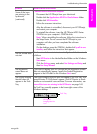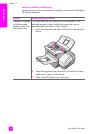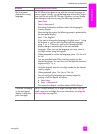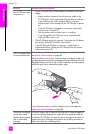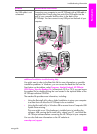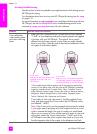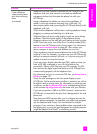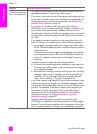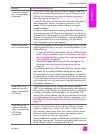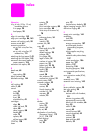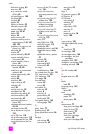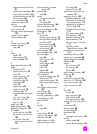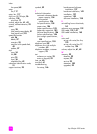hp officejet 4200 series
chapter 13
148
troubleshooting
I cannot receive faxes,
but I can send faxes
• The Rings to Answer feature might not be set to answer after the
appropriate number of rings for your office setup.
• If you have a voice mail service at the same phone number you use
for fax calls, you must receive faxes manually, not automatically. For
information on how to receive faxes manually, see receive a fax
manually from a phone on page 48.
• If you have a PC modem on the same phone line with your
HP Officejet, check to make sure that the modem’s software is not
set to receive faxes automatically. Modems with this auto fax
receive feature turned on will take over the phone line to receive all
incoming faxes, which will prevent the HP Officejet from receiving
fax calls.
• If you have an answering machine on the same phone line with
your HP Officejet, you might have one of the following problems:
– Your outgoing message might be too long or too loud to allow
the HP Officejet to detect fax tones, and the calling fax machine
might disconnect.
– Your answering machine might not have enough quiet time after
your outgoing message to allow the HP Officejet to detect fax
tones. This problem is more common with digital answering
machines.
The following actions might help solve these problems:
a. Disconnect the answering machine and then try receiving a fax.
If faxing is successful without it, the answering machine might
be causing the problem.
b. Reconnect the answering machine and re-record your outgoing
message. Make sure the message is as short as possible (no
more than 10 seconds long), and that you speak softly and
slowly when recording it. Try again to receive a fax.
• If you have a special ring pattern for your fax phone number (using
a distinctive ring service through your telephone company), make
sure that the Answer Ring Pattern feature on your HP Officejet is set
to match. For example, if the phone company has assigned your
fax number a double ring pattern, make sure Double Rings is
selected as the Answer Ring Pattern setting. For information on
changing this setting, see change the answer ring pattern
(distinctive ringing) on page 63.
Note that some ring patterns cannot be recognized by the
HP Officejet, such as those with alternating short and long ringing
patterns. If you are having problems with a ring pattern of this type,
ask your phone company to assign a non-alternating ring pattern.
problem possible cause and solution