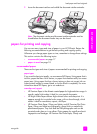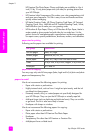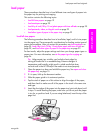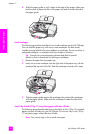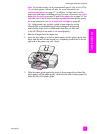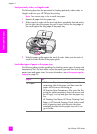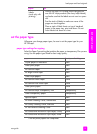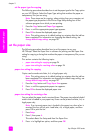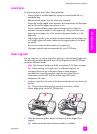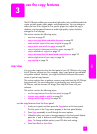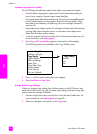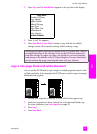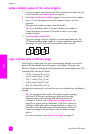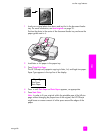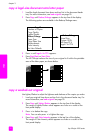user guide
load paper and load originals
25
load originals & paper
avoid jams
To help avoid paper jams, follow these guidelines:
• Prevent curled or wrinkled paper by storing all unused media flat in a
resealable bag.
• Remove printed papers from the output tray frequently.
• Ensure that media loaded in the automatic document feeder and the paper
tray lay flat and the edges are not bent or torn.
• Do not combine different paper types and paper sizes in either the
automatic document feeder or in the paper tray. Always load the same
paper type and paper size in the automatic document feeder or in the
paper tray.
• Adjust paper guides in the automatic document feeder and the paper tray
to fit snugly against all media. Make sure the paper guides do not bend
the media.
• Do not force media too far forward in the paper tray.
• Use paper types that are recommended for your HP Officejet.
load originals
You can copy, fax, or scan an original by placing it in the document feeder tray.
The following procedure describes how to load originals into the HP Officejet
automatic document feeder.
Note: The document feeder tray holds a maximum of 20 sheets of paper.
Tip: When working with fragile, torn, or odd-sized originals, we
recommend that you use a document sleeve or sheet protector
(available from most office-product stores) for the original. Place a
single sleeve into the ADF with the sealed edge first and the
transparent side down.
1 Load your original in the center of the document feeder tray face down and
top first.
Tip: Always load small originals in a portrait orientation, with the
shorter edge going into the HP Officejet first.
2 Slide the document guides inward until they stop at the edges of the
original.
Tip: Make sure the document catcher extender is unfolded.