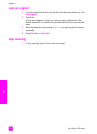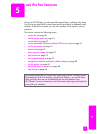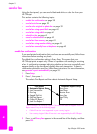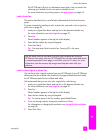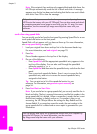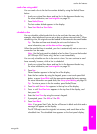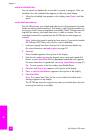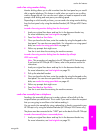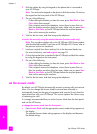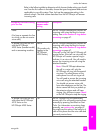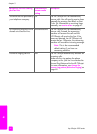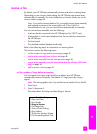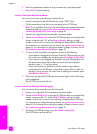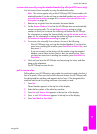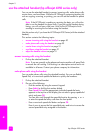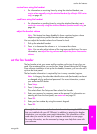hp officejet 4200 series
chapter 5
44
fax
2 Dial the number by using the keypad on the phone that is connected to
your HP Officejet.
Note: You must use the keypad on the phone to dial the number. Do not use
the keypad on the front panel of the HP Officejet.
3 Do one of the following:
– If after dialing the number you hear fax tones, press Start Black or Start
Color within three seconds.
– If the recipient answers the telephone, instruct them to press Start on
their fax machine once they hear fax tones. Make sure you press Start
Black or Start Color on the HP Officejet EHIRUH the recipient presses
Start on the receiving fax machine.
4 Wait for the fax tones, and then hang up the telephone.
to send a fax manually using the attached handset (handset model only)
Note: This procedure applies only to the HP Officejet 4250 Series product
with the attached handset. If you have an HP Officejet 4210 Series, refer to
the previous section for instructions.
1 Load your original face down and top first in the document feeder tray.
For more information, see load originals on page 25.
2 Pick up the handset that is attached to the HP Officejet and dial the number
by using the keypad on the front panel.
3 Do one of the following:
– If after dialing the number you hear fax tones, press Start Black or Start
Color within three seconds.
– If the recipient answers the telephone, instruct them to press Start on
their fax machine once they hear fax tones. Make sure you press Start
Black or Start Color on the HP Officejet EHIRUH the recipient presses
Start on the receiving fax machine.
4 Wait for the fax tones, and then hang up the telephone.
set the answer mode
By default, your HP Officejet automatically answers incoming calls and receives
faxes. You can change the Answer Mode to receive faxes manually or
automatically, based on the types of equipment and services (if any) share the
same phone line with your HP Officejet. This section explains the various ways
of answering fax calls.
It is strongly recommended that you set the Answer Mode from the front panel
and not the HP Director.
to change the answer mode from the front panel
` Press Answer Mode until the appropriate answer mode setting appears on
the display.
The selected Answer Mode setting appears on the display and becomes
the default setting.