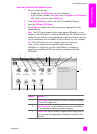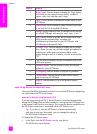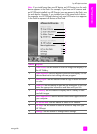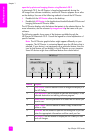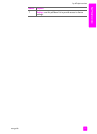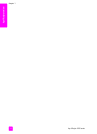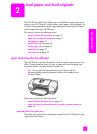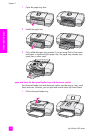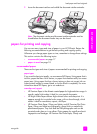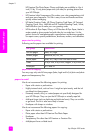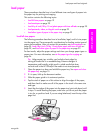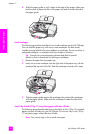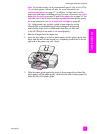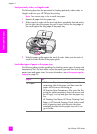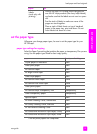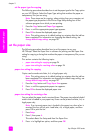user guide
load paper and load originals
17
load originals & paper
2 Lower the document catcher and unfold the document catcher extender.
Note: The document catcher and document catcher extender must be
closed before the document feeder tray can be closed.
papers for printing and copying
You can use many types and sizes of paper in your HP Officejet. Review the
following recommendations to get the best printing and copying quality.
Whenever you change paper types or sizes, remember to change those settings.
This section contains the following topics:
• recommended papers on page 17
• papers to avoid on page 18
recommended papers
These are the types and sizes of papers recommended for printing and copying.
paper types
If you want the best print quality, we recommend HP Papers. Using paper that is
too thin, paper that has a slick texture, or paper that stretches easily can cause
paper jams. Using paper that has a heavy texture or does not accept ink can
cause printed images to smear, bleed, or not be filled in completely. For more
information about HP Papers, go to our website at:
www.hp.com/support
• HP Premium Paper is the ultimate coated paper for high-resolution usage. A
smooth, matte finish makes it ideal for your special documents.
• HP Bright White Paper delivers high-contrast colors and sharp text. It is
opaque enough for two-sided color usage, with no show-through, which
makes it ideal for newsletters, reports, and flyers.
• HP Premium Photo Paper, Glossy and Matte, and HP Premium Plus Photo
Paper, Glossy and Matte are high-quality, glossy-finish or matte-finish,
photo-based papers. They look and feel like photographs and can be
mounted under glass or in an album. Photo papers dry rapidly and resist
fingerprints and smudges. HP Premium Plus Photo Paper, Glossy and