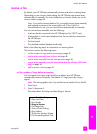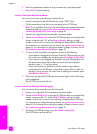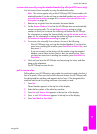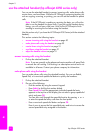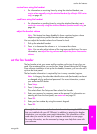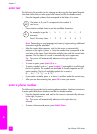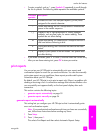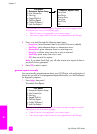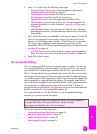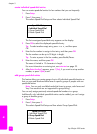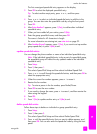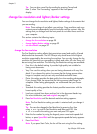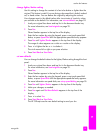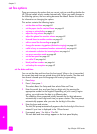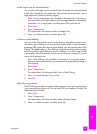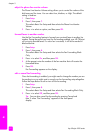user guide
use the fax features
55
fax
2 Press to scroll through the following report types:
– Automatic Reports Setup: prints automatic reports as described in
generate reports automatically on page 53.
– Last Transaction: prints details of the last fax transaction.
–Fax Log: prints a log of the last 30 fax transactions.
– Speed Dial List: prints a list of programmed speed-dial entries.
–Self-Test Report: prints a report to assist you in diagnosing print and
alignment problems. For more information, see print a self-test report
on page 80.
– Caller ID Report: prints a log of the last 30 Caller ID calls. The report
prints the phone number, the date and time, and the name of the caller
(if available).
Note: Caller ID service is not available in all countries/regions. If Caller ID
service is not supported in your country/region, this menu item will not
appear in the Print Report menu. Further, a Caller ID service is dependent
on country/region telephone system programming and may not be
compatible with the HP Officejet internal programming. For information, see
use caller ID on page 66.
–Junk Fax Report: prints a report of the fax numbers you designated to
block. For more information, see block junk fax numbers on page 66.
3 Press OK to select a report.
set up speed dialing
You can assign speed-dial entries to frequently used fax numbers. Use the one-
touch speed dial buttons on the front panel to quickly send faxes. You can also
press Speed Dial to scroll through and select from the list of speed-dial entries.
The first 10 speed-dial entries are automatically saved to the 5 one-touch speed
dial buttons on the front panel. When you create more than 5 speed-dial entries,
2 speed-dial entries will be assigned to a button. Press the one-touch speed dial
button repeatedly to toggle between the numbers. For example, press the first
one-touch button to toggle between speed-dial entries 1 and 6, press the second
one-touch button to toggle between speed dial entries 2 and 7, and so on,
through the fifth one-touch button. For information on using one-touch speed dial
buttons, see send a fax using speed dials on page 40.
We recommend that you use the HP Director to set up speed-dial settings;
however, you can also use the front panel.
This section contains the following topics:
• create individual speed-dial entries on page 56
• add group speed-dial entries on page 56
• update speed-dial entries on page 57
• delete speed-dial entries on page 57
You can quickly and easily set up speed-dial entries from your computer by
using the HP Director. For more information, see the onscreen
hp image zone help that came with your software.