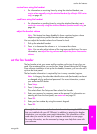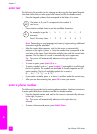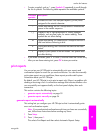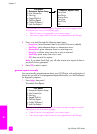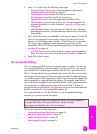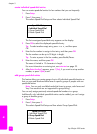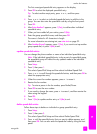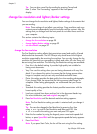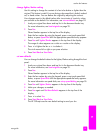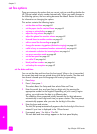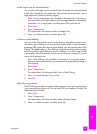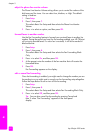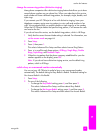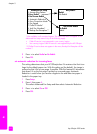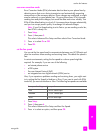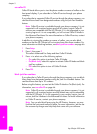user guide
use the fax features
59
fax
change lighter/darker setting
Use this setting to change the contrast of a fax to be darker or lighter than the
original. This feature is useful if you are faxing a document that is faded, washed
out, or hand written. You can darken the original by adjusting the contrast.
Your changes revert to the default values after two minutes of inactivity, unless
you set them as the default. For information, see set new defaults on page 59.
1 Load your original face down and top first in the document feeder tray.
For more information, see load originals on page 25.
2 Press Fax.
Phone Number appears in the top line of the display.
3 Enter the fax number by using the keypad, press a one-touch speed dial
button, or press Speed Dial until the appropriate speed-dial entry appears.
4 Press Fax until Lighter/Darker appears in the top line of the display.
The range of values appears as a circle on a scale on the display.
5 Press to lighten the fax or to darken it.
The circle moves left or right as you press a button.
6 Press Start Black or Start Color.
set new defaults
You can change the default values for the Lighter/Darker setting through the front
panel.
1 Load your original face down and top first in the document feeder tray.
For more information, see load originals on page 25.
2 Press Fax.
Phone Number appears in the top line of the display.
3 Enter the fax number by using the keypad, press a one-touch speed dial
button, or press Speed Dial until the appropriate speed-dial entry appears.
For more information on speed dials, see set up speed dialing on page 55.
4 Press Fax until Lighter/Darker appears in the top line of the display.
5 Make your changes, as needed.
6 Press Fax again until Set New Defaults appears in the top line of the
display.
7 Press to select Yes.
8 Press Start Black or Start Color.
The HP Officejet uses the new default setting to send your fax.