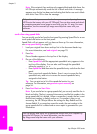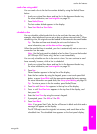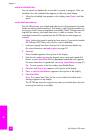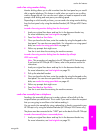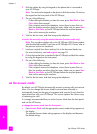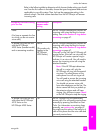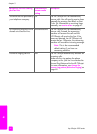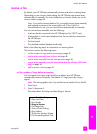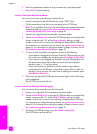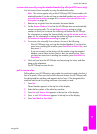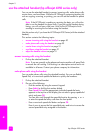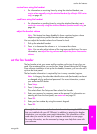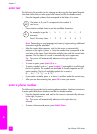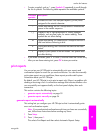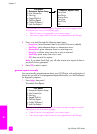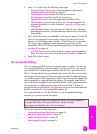hp officejet 4200 series
chapter 5
48
fax
3 Enter the appropriate number of rings to answer by using the keypad.
4 Press OK to accept the setting.
receive a fax manually from a phone
You can receive faxes manually from a phone that is:
• Directly connected to the HP Officejet (by using “2-EXT” port)
• On the same phone line, but is not connected to the HP Officejet
Note: If you would like to receive a fax manually using the attached handset
(handset model only), see receive a fax manually using the attached
handset (hp officejet 4250 series only) on page 49.
1 Remove any originals from the automatic document feeder.
2 Set the Answer Mode to Tel so that the HP Officejet does not automatically
answer incoming calls. Or, set the Rings to Answer setting to a high
number to allow you to answer the incoming call before the HP Officejet.
For information on setting the Answer Mode, see set the answer mode on
page 44. For information on setting the number of Rings to Answer, see set
the number of rings before answering on page 47.
3 To receive a fax manually from a phone, do one of the following:
– If your phone is plugged into the back of the HP Officejet and you hear
fax tones from a sending fax machine, press Start Black or Start Color.
– If your phone is not plugged into the back of the HP Officejet (but is on
the same phone line) and you hear fax tones from a sending fax
machine, press 123 on your phone.
– If you are currently on the phone with the sender using a phone
connected to the HP Officejet, instruct them to press Start on their fax
machine. Once you hear fax tones from a sending fax machine, press
Start Black or Start Color.
4 Wait until you hear the HP Officejet send answering fax tones, then hang
up the telephone.
The HP Officejet receives the fax.
receive a fax manually from the front panel
You can receive faxes manually from the front panel.
1 Remove any originals from the automatic document feeder.
2 Set the Answer Mode to Tel so that the HP Officejet does not automatically
answer incoming calls. Or, set the Rings to Answer setting to a high
number to allow you to answer the incoming call before the HP Officejet.
For information on setting the Answer Mode, see set the answer mode on
page 44. For information on setting the number of Rings to Answer, see set
the number of rings before answering on page 47.
3 When your HP Officejet rings, press Start Black or Start Color.
The HP Officejet receives the fax.