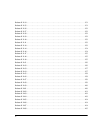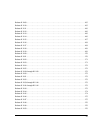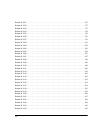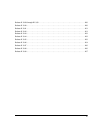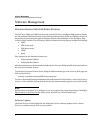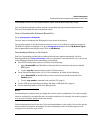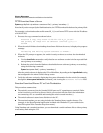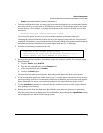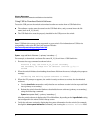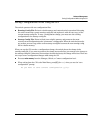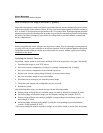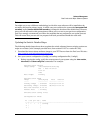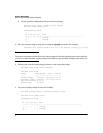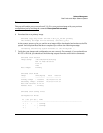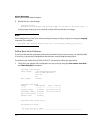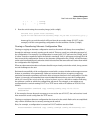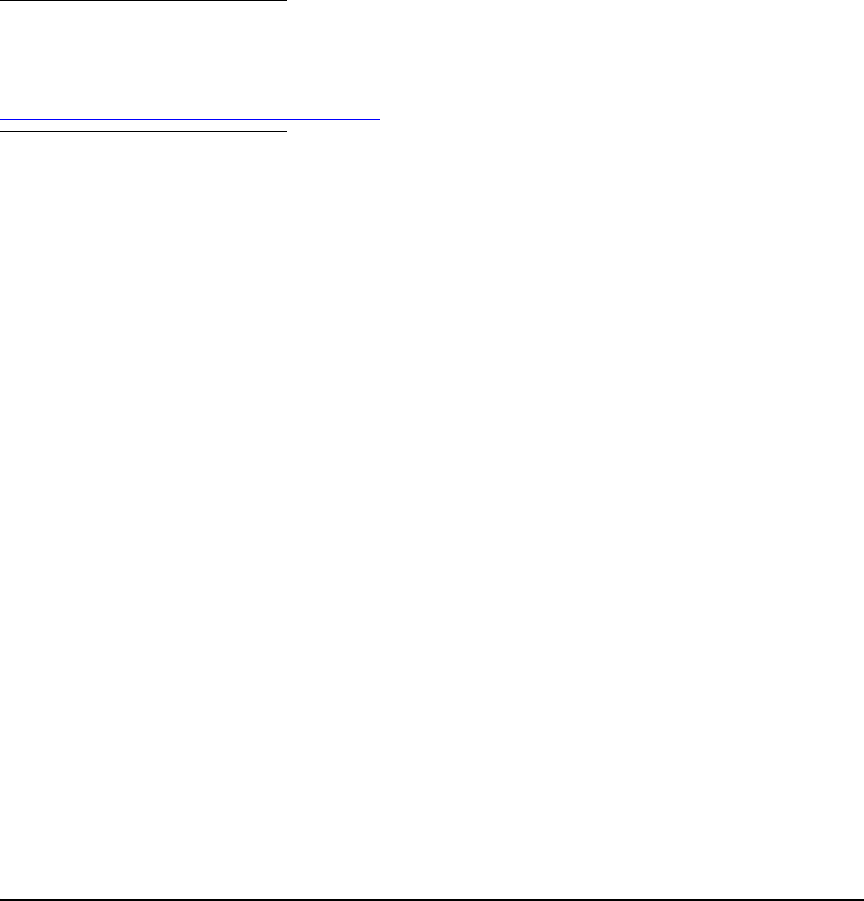
5
Software Management
Download Switch Documentation and Software from the Web
Using USB to Download Switch Software
To use the USB port on the switch to download a software version from a USB flash drive:
■ The software version must be stored on the USB flash drive, and you must know the file
name (such as K_12_10.swi).
■ The USB flash drive must be properly installed in the USB port on the switch.
Note
Some USB flash drives may not be supported on your switch. For information on USB device
compatibility, refer to the HP ProCurve support Website:
http://www.hp.com/rnd/support/faqs/index.htm
.
Syntax: copy usb flash <filename> [ < primary | secondary > ]
For example, to download a software file named K_12_10.swi from a USB flash drive:
1. Execute the copy command as shown below:
ProCurve # copy usb flash K_12_10.swi secondary
The secondary OS image will be deleted. continue [y/n]? Y
03125K
2. When the switch finishes downloading the software file from the server, it displays the progress
message
Validating and Writing System Software to FLASH...
3. When the CLI prompt re-appears, the switch is ready to reboot to activate the downloaded
software:
a. Use the show flash command to verify that the new software version is in the expected flash
area (primary or secondary)
b. Reboot the switch from the flash area that holds the new software (primary or secondary),
using the following command:
Syntax: boot system flash [ < primary | secondary > ]
After the switch reboots, it displays the CLI or Main Menu, depending on the Logon Default setting
last configured in the menu’s Switch Setup screen.
4. Verify the software version by displaying the system information for the switch (for example,
through the show system-information command), and viewing the Software revision field.