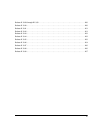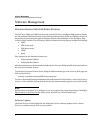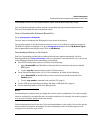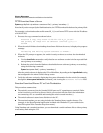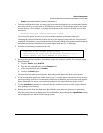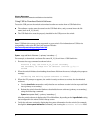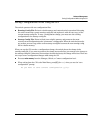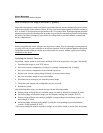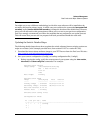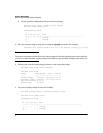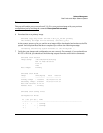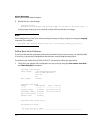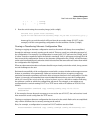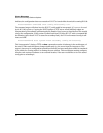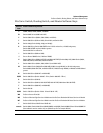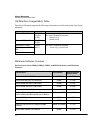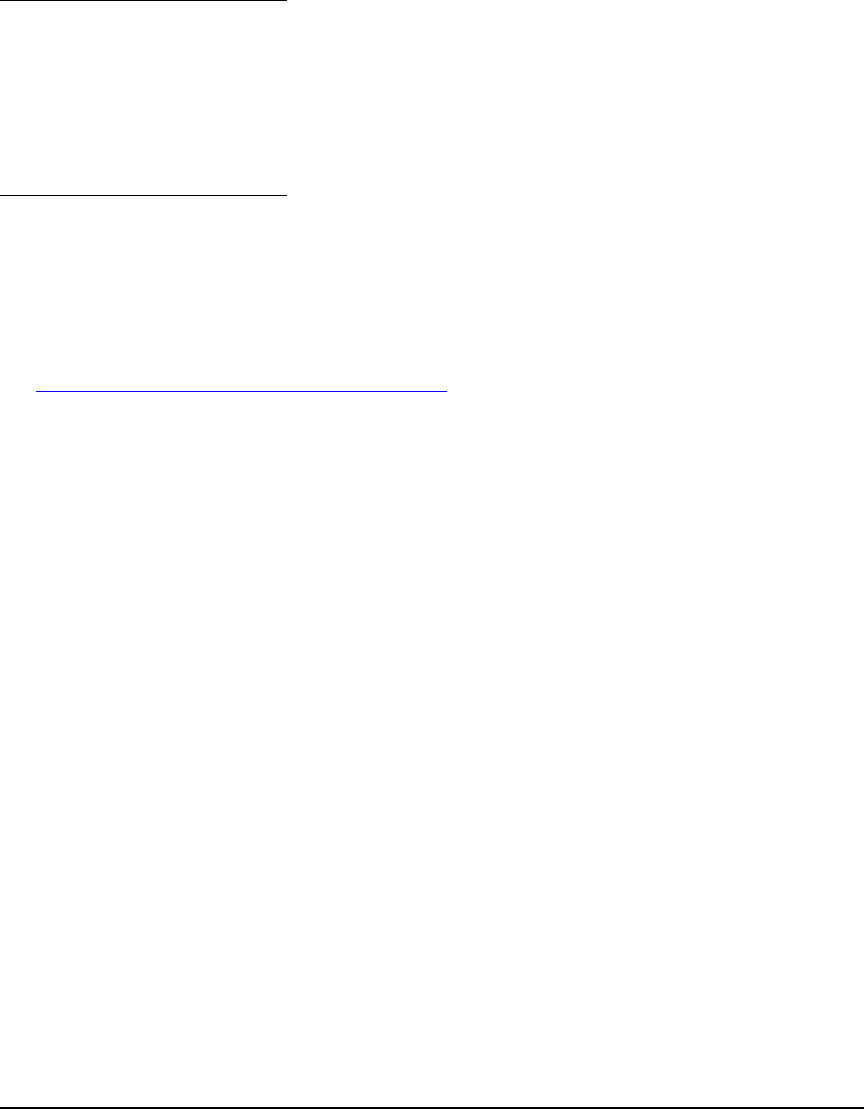
8
Software Management
Best Practices for Major Software Updates
Note:
You might opt to use a different methodology in which the new software will be installed as the
secondary and not the primary image, in which case you would use the commands boot system flash
secondary, and/or boot set-default flash secondary to change the location of the default boot. However,
since you will still need to take precautions to allow you to revert to your previous configuration,
ProCurve strongly recommends you follow the methods that are proposed in our update process.
This will ensure that you can use our proposed roll back procedures should the need arise.
Updating the Switch: Detailed Steps
The following detailed steps shows how to update the switch software from an existing version to a
major new release (in the example provided here, from version K.12.57 to version K.13.06).
1. Download the latest release software image to your TFTP server from the ProCurve Web site.:
http://www.hp.com/rnd/software/switches.htm
2. Save your current configuration (Config1) to backup configuration file (Config2).
a. Before copying the config, verify the current state of your system using the show version,
show flash, and show config files commands. For example:
Switch1# show version
Image stamp: /sw/code/build/btm(t2g)
Dec 7 2007 14:54:57
K.12.57
2415
Boot Image: Primary
Switch1# show flash
Image Size(Bytes) Date Version
----- ---------- -------- -------
Primary Image : 6782942 12/07/07 K.12.57
Secondary Image : 6765066 08/24/07 K.12.43
Boot Rom Version: K.12.12
Default Boot : Primary
Switch1# show config files
Configuration files:
id | act pri sec | name
---+-------------+----------------------------------------------
1 | * * * | config1
2 | |
3 | |