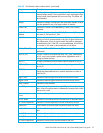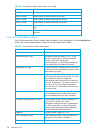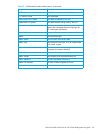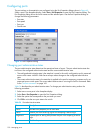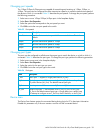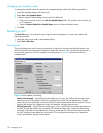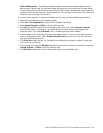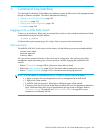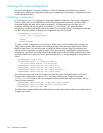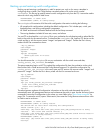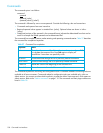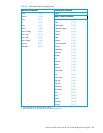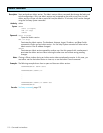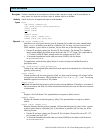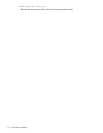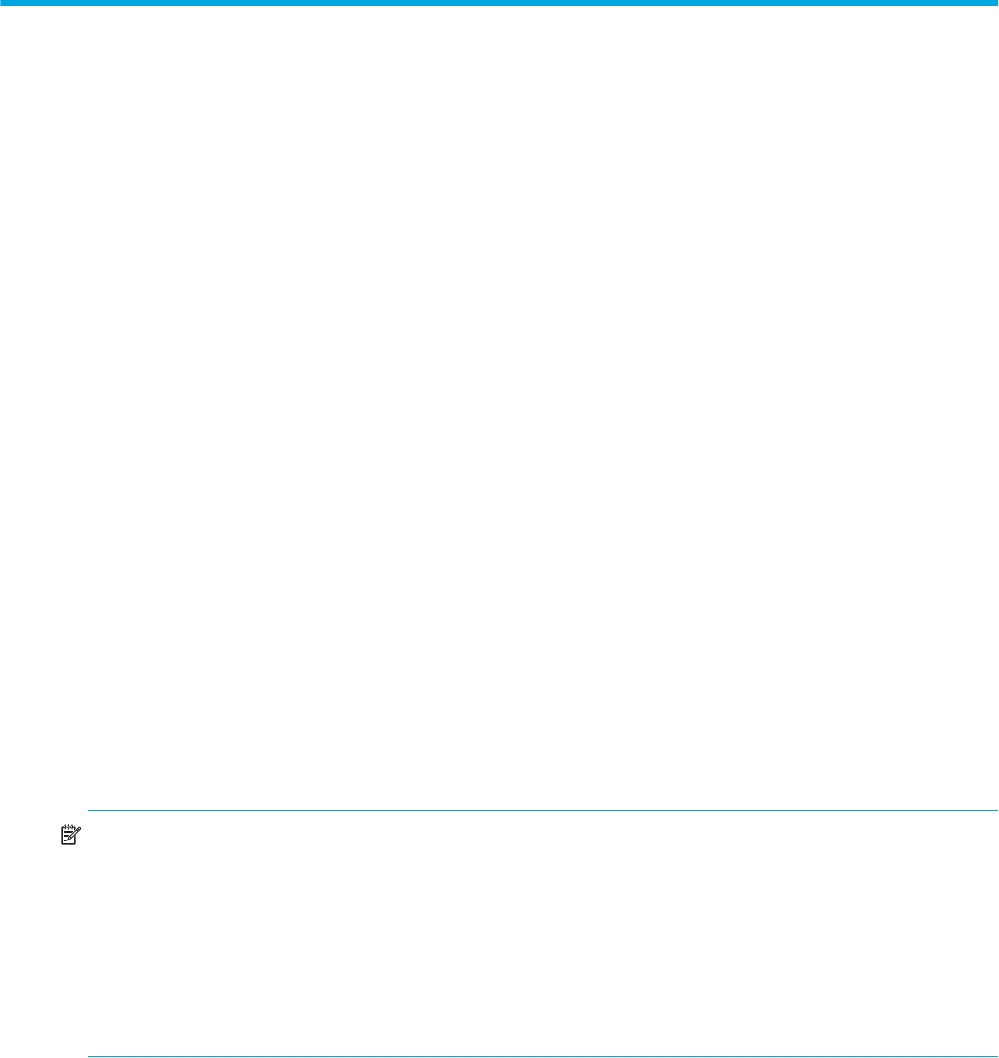
McDATA® 4Gb SAN Switch for HP p-Class BladeSystem user guide 105
5 Command Line Interface
The Command Line Interface (CLI) enables you to perform a variety of fabric and switch management tasks
through an Ethernet connection. This section describes the following:
• Logging on to a 4Gb SAN Switch, page 105
• User accounts, page 105
• Working with switch configurations, page 106
• Commands, page 108
Logging on to a 4Gb SAN Switch
To log on to a switch using Telnet, open a command line window on the workstation and enter the Telnet
command followed by the switch IP address:
# telnet ip_address
A Telnet window opens prompting you for a login. Enter an account name and password.
User accounts
The McDATA 4Gb SAN Switch comes from the factory with the following user account already defined:
Account name: admin
Password: password
Authority: Admin
This user account provides full access to the switch and its configuration. After planning your fabric
management needs and creating your own user accounts, consider changing the password for this
account.
• Refer to ”Commands” on page 108 for information about authority levels.
• Refer to the ”User command” on page 203 for information about creating user accounts.
• Refer to ”Passwd command” on page 140 for information about changing passwords.
NOTE: A switch supports a combined maximum of 19 logins or sessions reserved as follows:
• 4 logins or sessions for internal applications such as management server and SNMP
• 9 high priority Telnet sessions
• 6 McDATA Web Server and/or Telnet logins. Additional logins will be refused.
• If the entry switch has SSL (Secure Socket Layer) enabled, the switch will generate and display a
Verify Certificate dialog that you must accept before gaining access to the fabric. Refer to
”Connection security” on page 30 and ”System Services dialog” on page 80 for more
information on certificates and SSL.