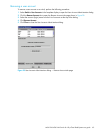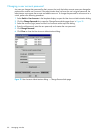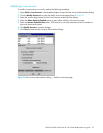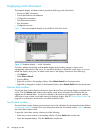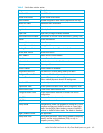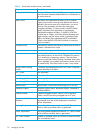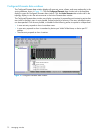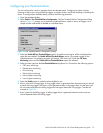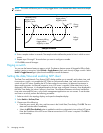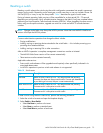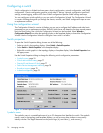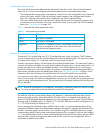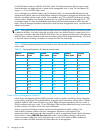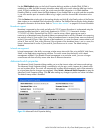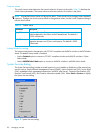McDATA® 4Gb SAN Switch for HP p-Class BladeSystem user guide 73
Configuring port threshold alarms
You can configure the switch to generate alarms for selected events. Configuring an alarm involves
choosing an event type, rising and falling triggers, a sample window, and finally enabling or disabling the
alarm. To configure port threshold alarms, perform the following procedure:
1. Open the faceplate display.
2. Select Switch > Port Threshold Alarm Configuration. The Port Threshold Alarm Configuration dialog
shown in Figure 33 prompts you to enable or disable all alarms, select an event, set triggers, set a
sample window and enable or disable an individual alarm.
Figure 33 Port Threshold Alarm Configuration dialog
3. Select the Enable All Port Threshold Alarms option to enable monitoring for all the individual alarm
types that are enabled. The Enable All Port Threshold Alarms option is the master control for the
individual alarms. For example, the switch will monitor CRC errors only if both the CRC Error
Monitoring option and the Enable All Port Threshold Alarms option are selected.
4. Select an event type from the Port Threshold Alarm drop-down list. Choose from the following options:
• CRC error monitoring
• Decode error monitoring
• ISL monitoring
• Device login monitoring
• Device logout monitoring
• Loss of signal monitoring
5. Select the Enable option to make the alarm eligible for use.
6. Enter a value for the rising trigger. A rising trigger alarm is generated when the event count per interval
exceeds the rising trigger. The switch will not generate another rising trigger alarm for that event until
the count descends below the falling trigger and rises again above the rising trigger. Consider the
example in Figure 34.
7. Enter a value for the falling trigger. A falling trigger alarm is generated when the event count per
interval descends below the falling trigger.