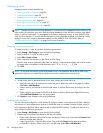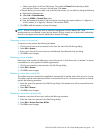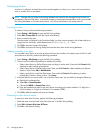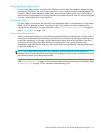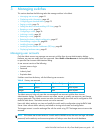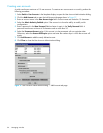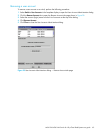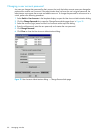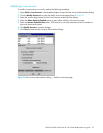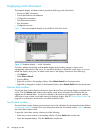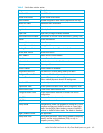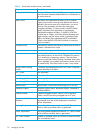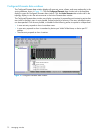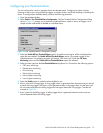66 Managing switches
Changing a user account password
Any user can change their password for their account, but only the Admin account name can change the
password for another user’s account. If the administrator does not know the user’s original password, the
administrator must remove the account and add the account. To change the password for an account on a
switch, perform the following procedure:
1. Select Switch > User Accounts in the faceplate display to open the User Account Administration dialog.
2. Click the Change Password tab to open the Change Password tab page shown in Figure 29.
3. Select the account (login) name from the list of accounts at the top of the dialog.
4. Enter the old password, enter the new password, and re-enter the new password.
5. Click Change Password.
6. Click Close to close the User Account Administration dialog.
Figure 29 User Account Administration dialog — Change Password tab page