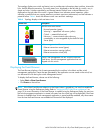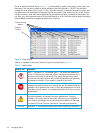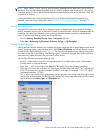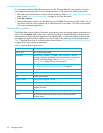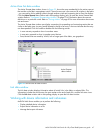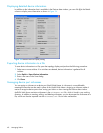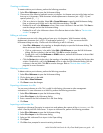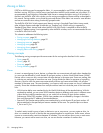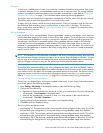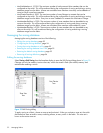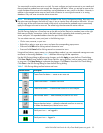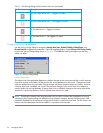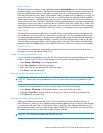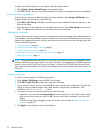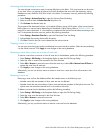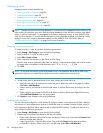McDATA® 4Gb SAN Switch for HP p-Class BladeSystem user guide 51
Zone sets
A zone set is a named group of zones. A zone can be a member of more than one zone set. Each switch
in the fabric maintains its own zoning database containing one or more zone sets. This zoning database
resides in non-volatile or permanent memory and is therefore retained after a reset. Refer to ”Configured
Zonesets data windows” on page 72 for information about displaying the zoning database.
The orphan zone set is created by the application automatically to hold the zones which are not in any set.
The orphan zone set cannot be removed and is not saved on the switch.
To apply zoning to a fabric, choose a zone set and activate it. When you activate a zone set, the switch
distributes that zone set and its zones, excluding aliases, to every switch in the fabric. This zone set is
known as the active zone set. Refer to ”Active Zone Set data window” on page 47 for information about
displaying the active zone set.
Zoning database
Each switch has its own zoning database. The zoning database is made up of all aliases, zones, and zone
sets that have been created on the switch or received from other switches. The switch maintains two copies
of the inactive zoning database: one copy is maintained in temporary memory for editing purposes; the
second copy is maintained in permanent memory. Zoning database edits are made on an individual
switch basis and are not propagated to other switches in the fabric when saved. When a zone set is
activated, it is propagated and saved to temporary memory in each switch in the fabric. If a switch has the
Interop Auto Save parameter is enabled in the Zoning Config dialog, the zone set is saved to permanent
memory on that switch.
NOTE: If the Interop Auto Save parameter is enabled on the Zoning Configuration dialog, then every time
the active zone set changes, the switch will copy it into an inactive zone set stored on the switch. You can
edit this copy of the active zone set stored on the switch, and activate the updated copy to conveniently
apply the changes to the active zone set. The edited copy then becomes the active zone set.
The configuration parameters affecting the zoning database are Interop Auto Save and Default Visibility.
The Interop Auto Save parameter determines whether changes to the active zone set that a switch receives
from another switch in the fabric will be saved to permanent memory on that switch. The Default Visibility
parameter permits or prohibits communication among ports/devices when there is no active zone set.
Refer to ”Configuring the zoning database” on page 54 for information about zoning configuration.
Viewing zoning limits and properties
Zoning limits vary depending on the firmware installed on the switch. To view zoning limits and properties
on a switch, perform the following procedure:
1. Select Zoning > Edit Zoning in the faceplate display to open the Edit Zoning dialog.
2. Choose one of the following:
• Right-click on the top zonesets entry, a zone set, a zone, or a zone member in the zone sets tree (left
windowpane). Select Properties in the popup menu.
• select the top zonesets entry, a zone set, a zone, or a zone member in the zone set tree (left
windowpane). Select Edit > Properties.
3. View the zoning limits and properties information in the Properties dialog.
4. Click OK to close the Properties dialog.
The zoning limits and definitions are:
• MaxZoneSets is 1. The maximum number of zone sets that can be configured on the switch. This will be
enforced during the configuration of zoning and during a zoning database merge from the fabric.
• MaxZones is 2000. The maximum number of zones that can be configured on the switch. This will be
enforced during the configuration of zoning and during a zoning database merge from the fabric.
• MaxAliases is 2500. The maximum number of aliases that can be configured on the switch. This will be
enforced during the configuration of zoning and during a zoning database merge from the fabric.