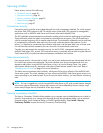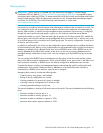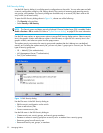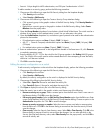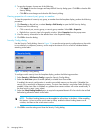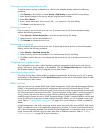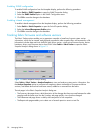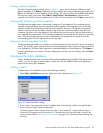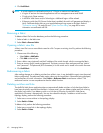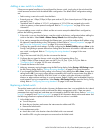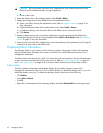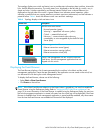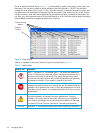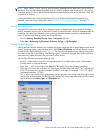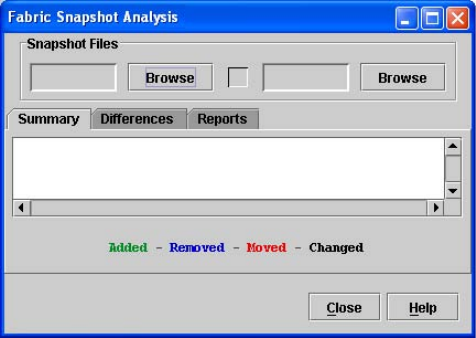
38 Managing fabrics
Enabling SNMP configuration
To enable SNMP configuration from the faceplate display, perform the following procedure:
1. Select Switch > SNMP Properties to open the SNMP Properties dialog.
2. Select the SNMP Enabled option in the SNMP Configuration area.
3. Click OK to save the change to the database.
Enabling in-band management
To enable in-band management from the faceplate display, perform the following procedure:
1. Select Switch > Switch Properties to open the Switch Properties dialog.
2. Select the In-band Management Enable option.
3. Click OK to save the change to the database.
Tracking fabric firmware and software versions
The Fabric Tracker option enables you to generate a snapshot or baseline of current system version
information, which can be viewed, analyzed and compared to other snapshot files, and exported to a file.
Information includes date and time, McDATA Web Server version, switch active firmware version, device
hardware, drivers, and firmware version from FDMI. Select Fabric > Fabric Tracker to open the Fabric
Snapshot Analysis dialog shown in Figure 19.
Figure 19 Fabric Snapshot Analysis dialog
Select Fabric > Fabric Tracker > Analyze Snapshots to view and analyze system version information. Use
the Analyze Snapshots option to compare two snapshots, detect mismatches of firmware and driver
versions, and detect devices that have been moved, added to or removed from the fabric.
The tab pages in the Fabric Snapshot Analysis dialog are:
• The Summary tab page shows a brief description of the changes that have occurred between the older
snapshot and the newer one. Use the Summary tab page quickly view what has changed.
• The Differences tab page shows a side-by-side comparison of two snapshots.
• The Reports tab page enables you to select one of several reports to save to a text file.