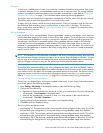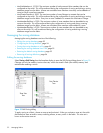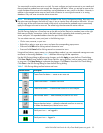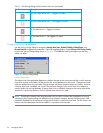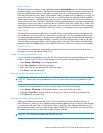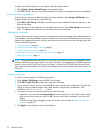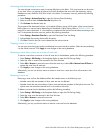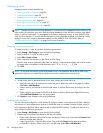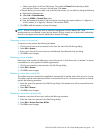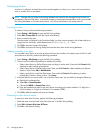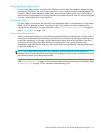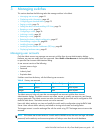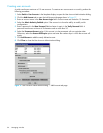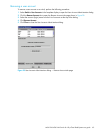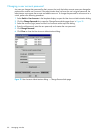McDATA® 4Gb SAN Switch for HP p-Class BladeSystem user guide 59
• Select a port/device in the Port/Device tree. Press and hold Control while selecting multiple
ports/devices. Select a zone set in the left pane. Click Insert.
If the port/device you want to add is not in the Port/Device tree, you can add it by doing the following:
a. Right-click the selected zone.
b. Select Edit > Create Members.
c. Select the WWN or Domain/Port option.
d. Enter the hexadecimal value for the port/device according to the option selection: 16 digits for a
WWN member, or 4 digits for a Domain/ Port member (DDPP).
3. Click OK to add the member and save the change.
NOTE: Domain ID conflicts can result in automatic reassignment of switch domain IDs. These
reassignments are not reflected in zones that use domain ID/port number pair to define their membership.
Be sure to reconfigure zones that are affected by a domain ID change.
Renaming a zone or a zone set
To rename a zone, perform the following procedure:
1. Click the zone/zone set to be renamed in the Zone Sets tree of the Edit Zoning dialog.
2. Select Edit > Rename.
3. Enter a new name for the zone/zone set in the Rename Zone/Rename Zone Set dialog.
4. Click OK to save changes.
Removing a zone member
Removing a zone member will affect every zone and zone set in which that zone is a member. To remove
a member from a zone, perform the following procedure:
1. Click the zone member to be removed in the Edit Zoning dialog.
2. Select Edit > Remove.
3. Click OK to save changes.
Removing a zone from a zone Set
The orphan zone set is created by the application automatically to hold the zones which are not in any set.
The orphan zone set cannot be removed and is not saved on the switch. To remove a zone from a zone set,
perform the following procedure:
1. Select the zone to be removed in the Edit Zoning dialog. The selected zone will be removed from that
zone set only.
2. Select Edit > Remove.
3. Click OK to save changes.
Removing a zone from all zone sets
To remove a zone from all zone sets, perform the following procedure:
1. Select the zone to be removed in the Edit Zoning dialog.
2. Select Edit > Remove Zone from All Sets.
3. Click OK to save changes.