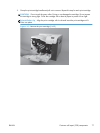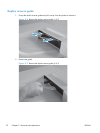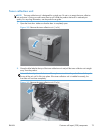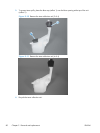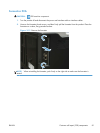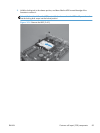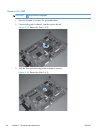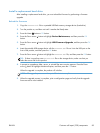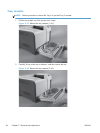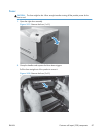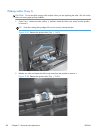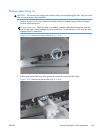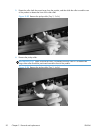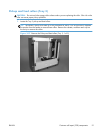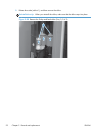Install a replacement hard drive
After installing a replacement hard drive, you must reload the firmware by performing a firmware
upgrade.
Reload the firmware
1. Copy the xxxxxxx.bdl file to a portable USB flash memory storage device (thumbdrive).
2. Turn the product on, and then wait until it reaches the Ready state.
3.
Press the Home
button or OK button.
4. Press the Down arrow
button to highlight Device Maintenance, and then press the OK
button.
5. Press the Down arrow
button to highlight USB Firmware Upgrade, and then press the OK
button.
6. Insert the portable USB storage device with the xxxxxxx.bdl file on it into the USB port on the
front of the product, and then press the OK button.
7. Press the Down arrow
button to highlight the xxxxxxx.bdl file, and then press the OK button.
TIP: If there is more than one xxxxxxx.bdl file on the storage device, make sure that you
select the correct file for this product.
8. A prompt to upgrade an older, newer, or reinstall the same version appears. Press the Down
arrow
button to highlight the desired option, and then press the OK button.
When the upgrade is complete, the product will initialize.
NOTE: The upgrade process can take up to 10 minutes to complete.
9. When the upgrade process is complete, print a configuration page and verify that the upgrade
firmware version was installed.
ENWW
Customer self repair (CSR) components
85