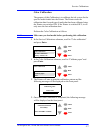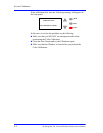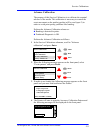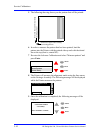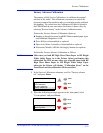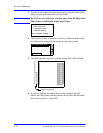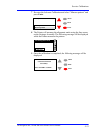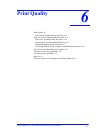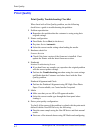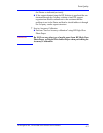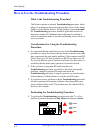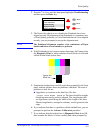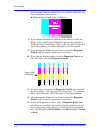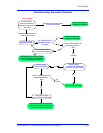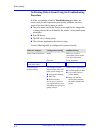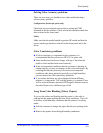Print Quality
6-2
HP DesignJets 500, 510 and 800 Series Printers Service Manual
Print Quality
Print Quality Troubleshooting Checklist
When faced with a Print Quality problem, use the following
checklist as a guide in troubleshooting the problem:
1 Problem reproduction
Reproduce the problem that the customer is seeing using their
original settings.
2 Printer configuration
Print Mode: Set to Best (in the driver).
Dry time: Set to Automatic.
Select the correct media setting when loading the media.
3 Hardware check list
Firmware Revision
Check if the latest version of the firmware is installed. If not
update the Printer with the latest firmware revision.
4 Printheads
Printhead Troubleshooting Process
If you don't have any samples yet, reproduce the original problem
with the correct printer settings.
Perform the Troubleshooting procedure using the exact settings
and Media that the Customer used when faced with the Print
Quality problem.
Printhead Alignment and Check
Perform the Printhead Alignment using HP High-Gloss Photo
Paper. If not available, use Coated media if required.
5 Media
Make sure that you use HP or HP-approved media.
Select the correct media type through the front-panel when
loading it.
6 Driver print quality configuration:
To clarify if the reason of the problem is related with the print mode
defined with the Non-HP Driver try the following:
Print the same sample using the Non-HP driver and their normal
media.
Print one of the internal demos using HP Media and configuring