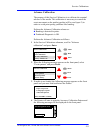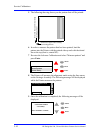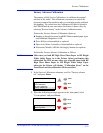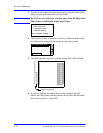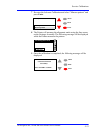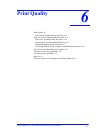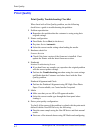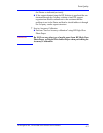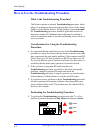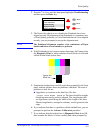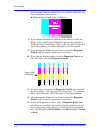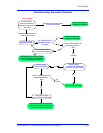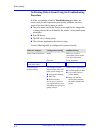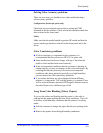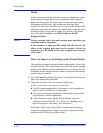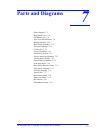Print Quality
6-4
HP DesignJets 500, 510 and 800 Series Printers Service Manual
How to Use the Troubleshooting Procedure
What is the Troubleshooting Procedure?
The Printer contains an internal Troubleshooting procedure which
helps you to diagnose and resolve the possible source of any Image
Quality or Line Quality defects. If Print Quality is poor at anytime,
the Troubleshooting procedure should be performed which will
determine whether the Printhead needs replacing (by marking it
with an exclamation mark) or not after performing various levels of
recovery actions.
Considerations for Using the Troubleshooting
Procedure.
1
It is important that the media that you use for the
Troubleshooting
procedure is exactly the same as the one that the customer used when
they experienced the print quality problem. If the customer used HP
Glossy Paper size A0, then you must use HP Glossy Paper size A0.
If you use a different type of media or a different size, then there is a
possibility that the print quality problem will not be resolved.
2 If the customer is using non-HP media and after the
Troubleshooting procedure you still have the same print quality
problems, change to genuine HP media and repeat the
Troubleshooting procedure. Using this process you can determine
if the problem is with the Printer or with the non-HP media.
3 If you do not see any problems with the Troubleshooting procedure
but still experience print quality problems, then the problem may
not be with the Printer itself. The problem may be with the RIP or
the driver for example.
Performing the Troubleshooting Procedure
1 To perform the Troubleshooting procedure press the ↑ or ↓ key
until the front panel displays the Ink Menu and then press Enter.
Menu
Back
Enter
Ink cartridges
Ink menu