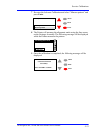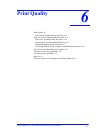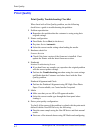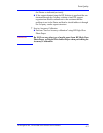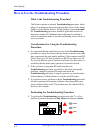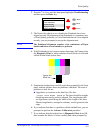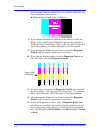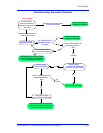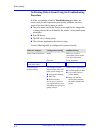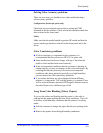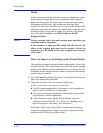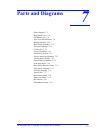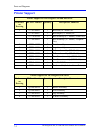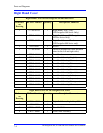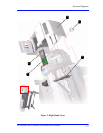Print Quality
6-8
HP DesignJets 500, 510 and 800 Series Printers Service Manual
No Printing Defects Found Using the Troubleshooting
Procedure
If all the test patterns from the Troubleshooting procedure are
correct and you still experience print quality problems, here are
some of the more likely causes to check:
The print mode used in the Printer is not right for the image that
is being printed (this is defined by the printer’s front-panel menu
selections).
Non-HP driver.
The RIP (if it is being used).
The software application the client is using.
Use the following table to configure the system correctly.
What to Configure Configuration Setting Optimal Setting
Printer Front-Panel Menu Media Make sure you have
selected the correct media
type in the front panel.
Dry time Set to Automatic.
HP driver (Windows,
AutoCAD or Mac)
Print mode setting Set to Best.
Non-HP drivers
(Software RIPs)
The settings available
depend on the driver. The
most typical settings are:
Print Quality Settings
Half Tone
Media selection
See the user’s guide for
your application for more
information about its print
quality settings.
In the software application:
Set Print Quality to Best
Use no Half Tone (or
printer default.)
Make sure that the
media setting matches
the media loaded in the
printer.