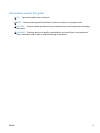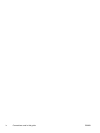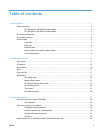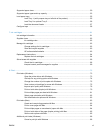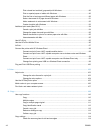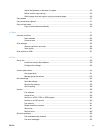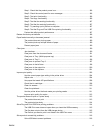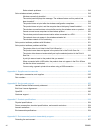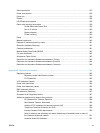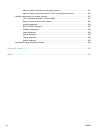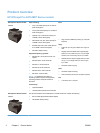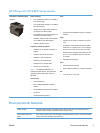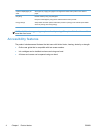Step 1: Check that the product power is on ..................................................................... 186
Step 2: Check the control panel for error messages ....................................................... 186
Step 3: Test print functionality ......................................................................................... 186
Step 4: Test copy functionality ......................................................................................... 186
Step 5: Test the fax sending functionality ........................................................................ 187
Step 6: Test the fax receiving functionality ...................................................................... 187
Step 7: Try sending a print job from a computer .............................................................. 187
Step 8: Test the Plug and Print USB Drive printing functionality ..................................... 187
Factors that affect product performance .......................................................................... 187
Restore the factory-set defaults ....................................................................................................... 188
Paper feeds incorrectly or becomes jammed ................................................................................... 189
The product does not pick up paper ................................................................................ 189
The product picks up multiple sheets of paper ................................................................ 189
Prevent paper jams .......................................................................................................... 189
Clear jams ........................................................................................................................................ 190
Jam locations ................................................................................................................... 190
Clear jams from the document feeder ............................................................................. 191
Clear jams in Tray 1(Multi-purpose tray) ......................................................................... 192
Clear jams in Tray 2 ......................................................................................................... 196
Clear jams in optional Tray 3 ........................................................................................... 197
Clear jams in the left door ................................................................................................ 198
Clear jams in the output bin ............................................................................................. 200
Clear jams in the duplexer ............................................................................................... 201
Improve print quality ......................................................................................................................... 203
Use the correct paper type setting in the printer driver .................................................... 204
Adjust color ...................................................................................................................... 204
Use paper that meets HP specifications .......................................................................... 208
Check the ink cartridges .................................................................................................. 208
Clean ink smears ............................................................................................................. 210
Clean the printhead ......................................................................................................... 211
Use the printer driver that best meets your printing needs .............................................. 211
Improve print quality for copies ........................................................................................ 212
The product does not print or it prints slowly .................................................................................... 213
The product does not print ............................................................................................... 213
The product prints slowly ................................................................................................. 214
Solve Plug and Print USB Drive printing problems .......................................................................... 214
The USB Print menu does not open when you insert the USB accessory ...................... 215
The file does not print from the USB storage device ....................................................... 215
The file that you want to print is not listed in the USB Print menu ................................... 215
Solve product connectivity problems ................................................................................................ 216
Solve USB direct-connect problems ................................................................................ 216
ENWW xi