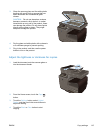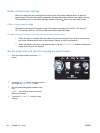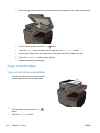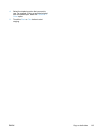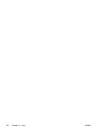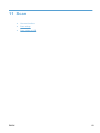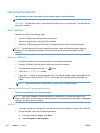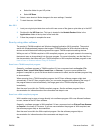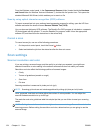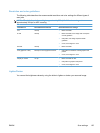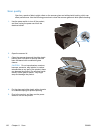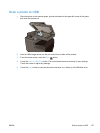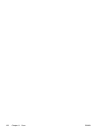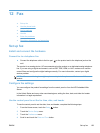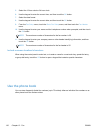●
Select the folder for your HP printer.
●
Select HP Scan.
3. Select a scan shortcut. Make changes to the scan settings, if needed.
4. To start the scan, click Scan.
Mac OS X
1. Load your original print-side down on the left–rear corner of the glass or print-side up in the ADF.
2. Double-click the HP Scan icon. This icon is located in the Hewlett-Packard folder in the
Applications folder at the top level of the hard disk.
3. Follow the prompts to complete the scan.
Scan by using other software
The product is TWAIN-compliant and Windows Imaging Application (WIA)-compliant. The product
works with Windows-based programs that support TWAIN-compliant or WIA-compliant scanning
devices and with Macintosh-based programs that support TWAIN-compliant scanning devices.
While you are in a TWAIN-compliant or WIA-compliant program, you can gain access to the scanning
feature and scan an image directly into the open program. For more information, see the Help file or
the documentation that came with your TWAIN-compliant or WIA-compliant software program or see
How to Scan in Windows without Using HP Software.
Scan from a TWAIN-compliant program
Generally, a software program is TWAIN-compliant if it has a command such as Acquire, File
Acquire, Scan, Import New Object, Insert from, or Scanner. If you are unsure whether the
program is compliant or you do not know what the command is called, see the software program Help
or documentation.
When scanning from a TWAIN-compliant program, the HP Scan software program might start
automatically. If the HP Scan program starts, you can make changes while previewing the image. If
the program does not start automatically, the image goes to the TWAIN-compliant program
immediately.
Start the scan from within the TWAIN-compliant program. See the software program Help or
documentation for information about the commands and steps to use.
Scan from a WIA-compliant program
WIA is another way to scan an image directly into a software program. WIA uses Microsoft software
to scan, instead of the HP Scan software.
Generally, a software program is WIA-compliant if it has a command such as Picture/From Scanner
or Camera in the Insert or File menu. If you are unsure whether the program is WIA-compliant, see
the software program Help or documentation.
Start the scan from within the WIA-compliant program. See the software program Help or
documentation for information about the commands and steps to use.
-Or-
ENWW
Use scan functions
123