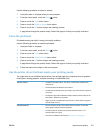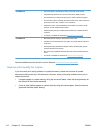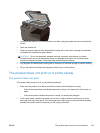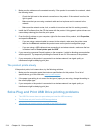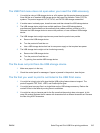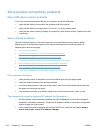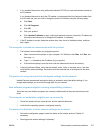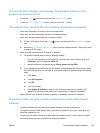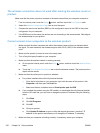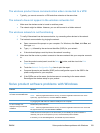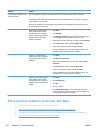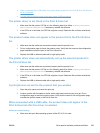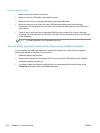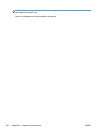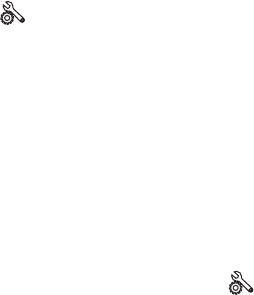
The control panel displays the message: The wireless feature on this
product has been turned off
1.
Touch the Setup
button, and then touch the Wireless Setup menu.
2. Touch the Turn Wireless On/Off button, and then touch the On button.
The product does not print after the wireless configuration completes
1. Make sure the product is turned on and in the ready state.
2. Make sure you are connecting to the correct wireless network.
3. Make sure that the wireless network is working correctly.
a.
On the control panel, touch the Setup
button, and then touch the Network Setup menu
item.
b. Select the Print Wireless Network Test item to test the wireless network. The product prints
a report with the results.
4. Make sure that the correct port or product is selected.
a. For printers installed without the fully-featured installer:
1. From the list of printers on your computer, right-click the name of this product, click
Properties, and then open the Ports tab.
2. Make sure the box is checked next to Virtual printer port for USB.
b. If you installed the product using the CD installer, or downloaded the fully-featured installer
from the HP's web site, you can view or change the product IP address using the following
steps:
i. Click Start.
ii. Click All Programs.
iii. Click HP.
iv. Click your product.
v. Click Update IP Address to open a utility that reports the known (“previous”) IP
address for the product and allows you to change the IP address, if necessary.
5. Make sure that your computer is working correctly. If necessary, restart your computer.
The product does not print, and the computer has a third-party firewall
installed
1. Update the firewall with the most recent update available from the manufacturer.
2. If programs request firewall access when you install the product or try to print, make sure you
allow the programs to run.
3. Temporarily turn off the firewall, and then install the wireless product on the computer. Enable
the firewall when you have completed the wireless installation.
ENWW
Solve wireless network problems
219