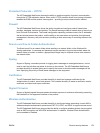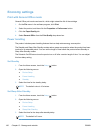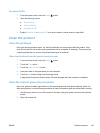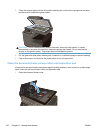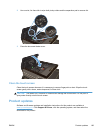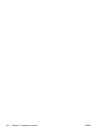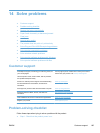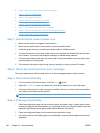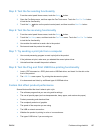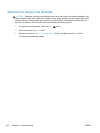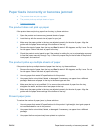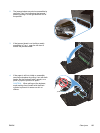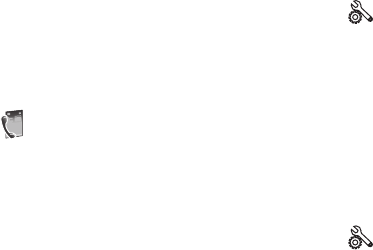
Step 5: Test the fax sending functionality
1.
From the control panel Home screen, touch the Setup
button.
2. Open the Fax Setup menu, and then open the Fax Tools menu. Touch the Run Fax Test button
to test the fax functionality.
3.
Touch the Fax
button on the product control panel, and then touch the Start Fax button.
Step 6: Test the fax receiving functionality
1.
From the control panel Home screen, touch the Setup
button.
2. Touch the Fax Setup menu, and then touch the Fax Tools menu. Touch the Run Fax Test button
to test the fax functionality.
3. Use another fax machine to send a fax to the product.
4. Review and reset the product fax settings.
Step 7: Try sending a print job from a computer
1. Use a word-processing program to send a print job to the product.
2. If the job does not print, make sure you selected the correct printer driver.
3. Uninstall and then reinstall the product software.
Step 8: Test the Plug and Print USB Drive printing functionality
1. Load a .PDF document or .JPEG photo onto a USB flash drive, and insert it in the slot on the
front of the product.
2. The USB Print menu opens. Try printing the document or photo.
3. If no documents are listed, try a different type of USB flash drive.
Factors that affect product performance
Several factors affect the time it takes to print a job:
●
The software program that you are using and its settings
●
The use of special paper (such as transparencies, heavy paper, and custom-size paper)
●
Product processing and download time
●
The complexity and size of graphics
●
The speed of the computer you are using
●
The USB or network connection
● Whether the product is printing in color or in monochrome
●
The type of USB drive, if you are using one
ENWW
Problem-solving checklist
187