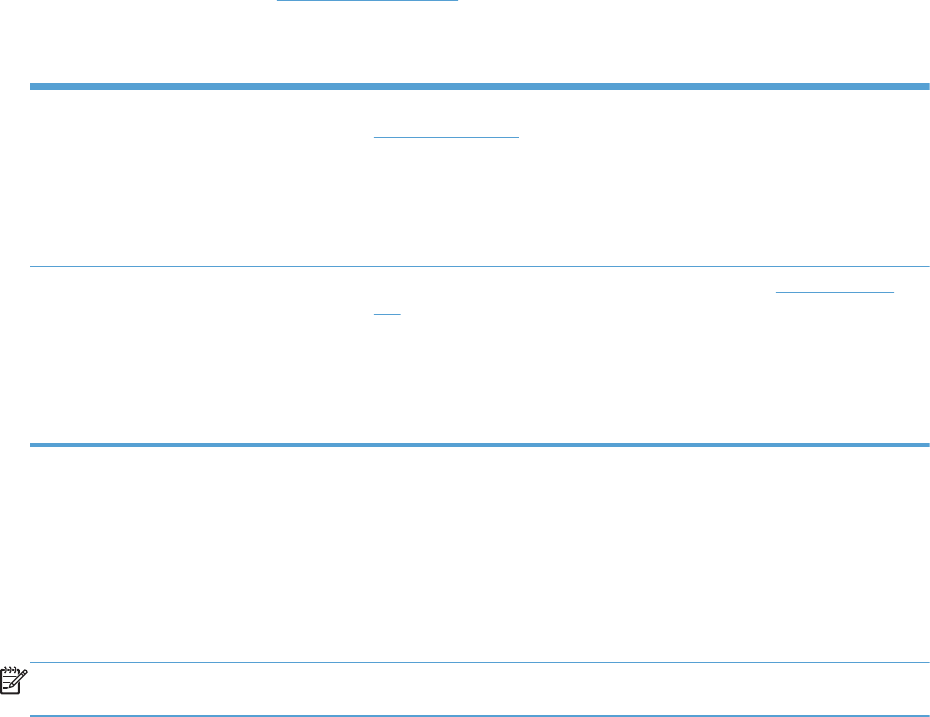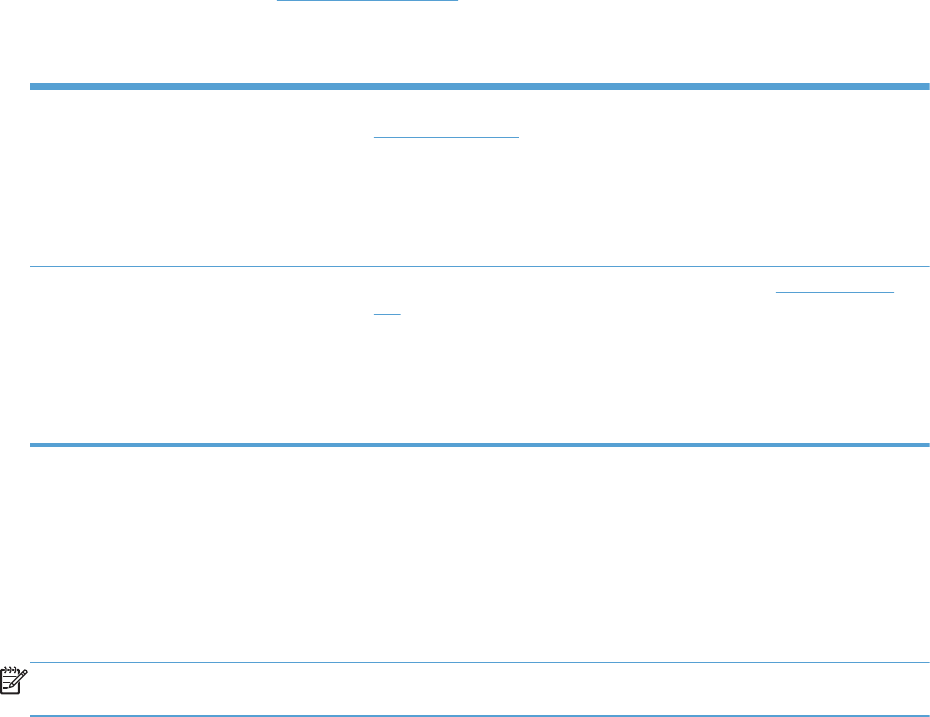
HP Universal Print Driver (UPD)
The HP Universal Print Driver (UPD) for Windows is a single driver that gives you instant access to
virtually any HP Officejet product, from any location, without downloading separate drivers. It is built
on proven HP print driver technology and has been tested thoroughly and used with many software
programs. It is a powerful solution that performs consistently over time.
The HP UPD communicates directly with each HP product, gathers configuration information, and
then customizes the user interface to show the product’s unique, available features. It automatically
enables features that are available for the product, such as two-sided printing, so you do not need to
enable them manually.
For more information, go to
www.hp.com/go/upd.
UPD installation modes
Traditional mode
●
Use this mode if you are installing the driver for a single computer. See
www.hp.com/go/upd.
●
When installed in Traditional mode, UPD operates like a discrete printer
driver. It operates with a specific product.
● If you use this mode, you must install UPD separately for each computer and
for each product.
Dynamic mode
●
To use this mode, download UPD from the Internet. See
www.hp.com/go/
upd.
●
Dynamic mode allows you to use a single driver installation, so you can
discover and print to HP products in any location.
● Use this mode if you are installing UPD for a workgroup or to have
convenient access to a fleet of printers for individual users.
Change print job settings for Windows
Priority for print settings
Changes to print settings are prioritized depending on where the changes are made:
NOTE: The names of commands and dialog boxes might vary depending on your software
program. In managed environments, administrators may enforce printing policies and restrictions.
●
Page Setup dialog box: Click Page Setup or a similar command on the File menu of the
program you are working in to open this dialog box. Settings changed here override settings
changed anywhere else.
●
Print dialog box: Click Print, Print Setup, or a similar command on the File menu of the
program you are working in to open this dialog box. Settings changed in the Print dialog box
have a lower priority and usually do not override changes made in the Page Setup dialog box.
●
Printer Properties dialog box (printer driver): Click Properties in the Print dialog box to open
the printer driver. Settings changed in the Printer Properties dialog box usually do not override
ENWW
Change print job settings for Windows
39