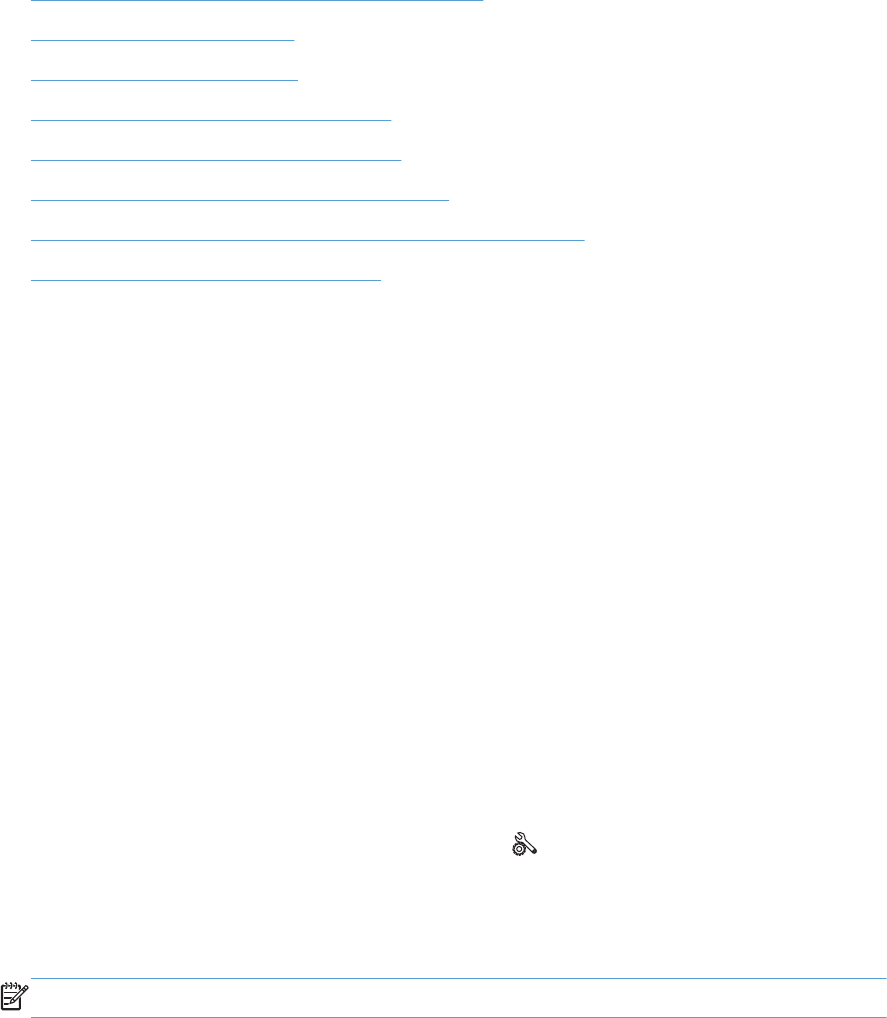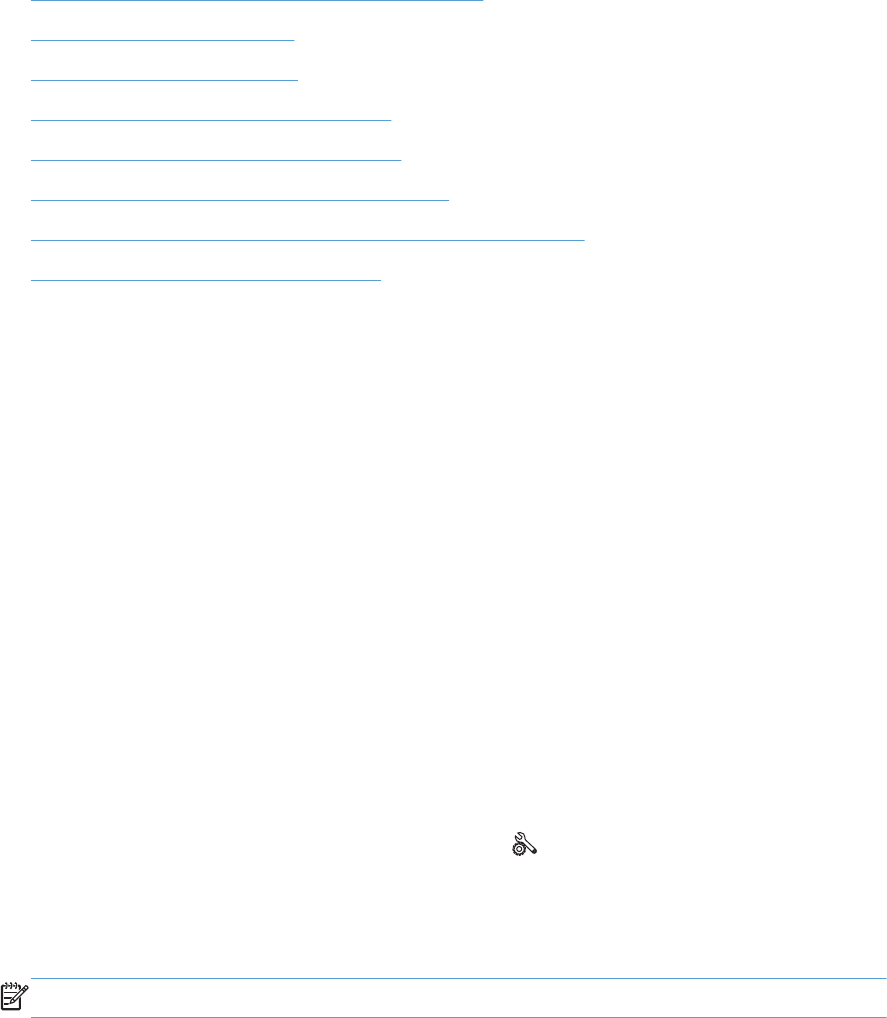
●
Step 2: Check the control panel for error messages
●
Step 3: Test print functionality
●
Step 4: Test copy functionality
●
Step 5: Test the fax sending functionality
●
Step 6: Test the fax receiving functionality
●
Step 7: Try sending a print job from a computer
●
Step 8: Test the Plug and Print USB Drive printing functionality
●
Factors that affect product performance
Step 1: Check that the product power is on
1. Make sure the product is plugged in and turned on.
2. Make sure the power cable is connected to the product and the outlet.
3. Check the power source by connecting the power cable to a different outlet.
4. If the product motors do not rotate, make sure the ink cartridges are installed and that the doors
are all closed. The control panel displays messages to indicate these problems.
5. If the document feeder motor does not rotate, open the document feeder cover and remove any
packing material or shipping tape.
6. If the scanner bulb does not light during copying, scanning, or faxing, contact HP support.
Step 2: Check the control panel for error messages
The control panel should indicate ready status. If an error message appears, resolve the error.
Step 3: Test print functionality
1.
From the control panel Home screen, touch the Setup
button.
2. Open the Print Reports menu, and select the Printer Status Report item to print the report.
3. If the report does not print, make sure paper is loaded in the tray, and check the control panel to
see if paper is jammed inside the product.
NOTE: Make sure the paper in the tray meets specifications for this product.
Step 4: Test copy functionality
1. Place the configuration page into the document feeder and make a copy. If paper does not feed
smoothly through the document feeder, you might need to clean the document feeder rollers and
separation pad. Make sure the paper meets specifications for this product.
2. Place the configuration page onto the scanner glass and make a copy.
3. If the print quality on the copied pages is not acceptable, clean the scanner glass and the small
glass strip.
186 Chapter 14 Solve problems ENWW