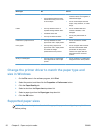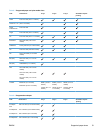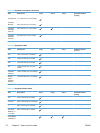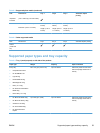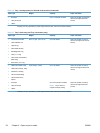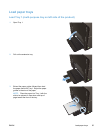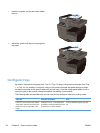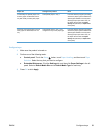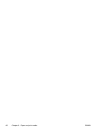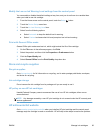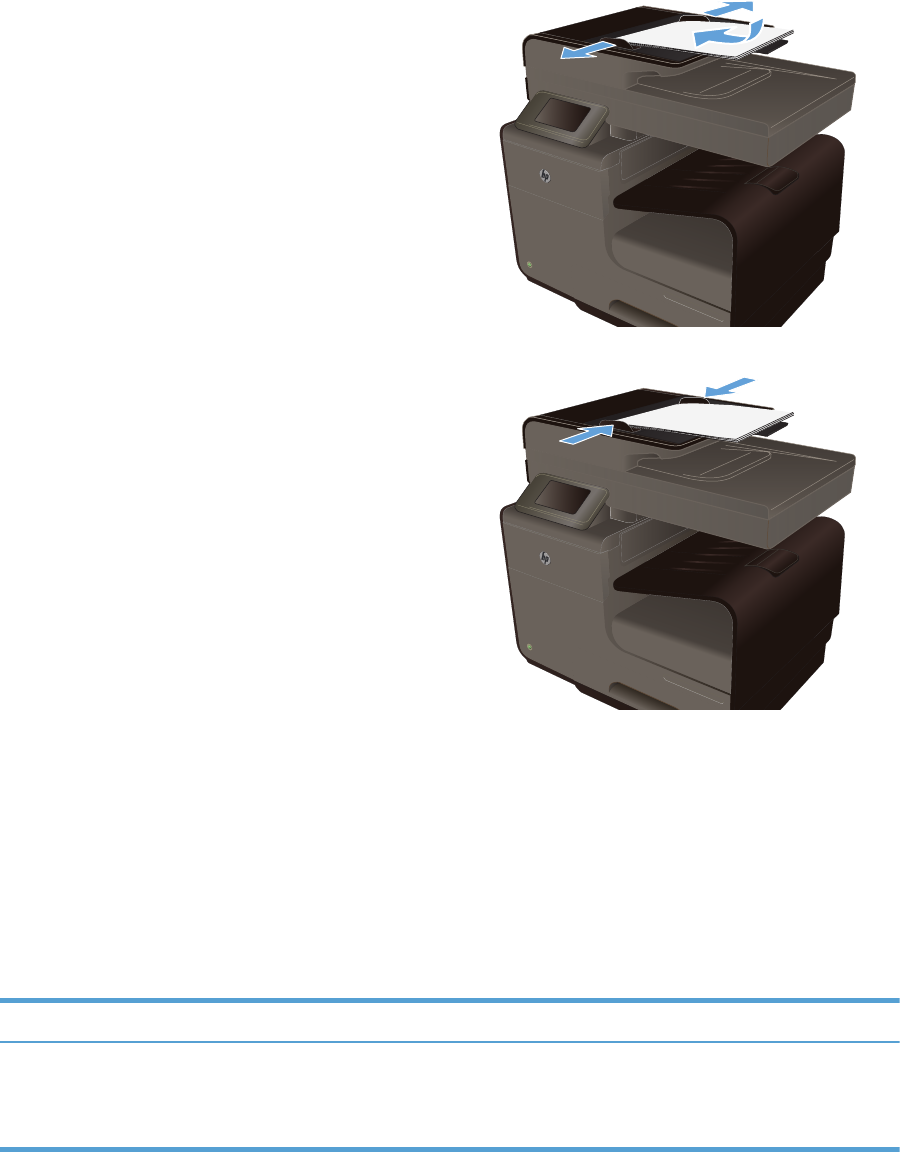
1. Insert the originals into the document feeder
face-up.
2. Adjust the guides until they are snug against
the paper.
Configure trays
By default, the product pulls paper from Tray 2. If Tray 2 is empty, the product pulls paper from Tray
1, or Tray 3 if it is installed. Configuring a tray on this product changes the speed settings to obtain
the best print quality for the type of paper that you are using. If you are using special paper for all or
most print jobs on the product, change this default tray setting on the product.
The following table lists possible ways you can use the tray settings to meet your printing needs.
Paper use Configure the product Print
Load Tray 1 and one other tray with the
same paper, and have the product pick
paper from one tray if the other one is
empty.
Load paper in Tray 1. No configuration
is needed, if the default settings for type
and size have not been changed.
From the software program, print the
job.
58 Chapter 6 Paper and print media ENWW