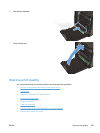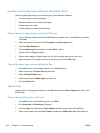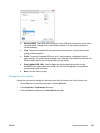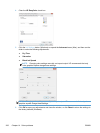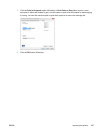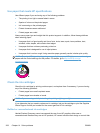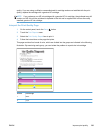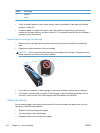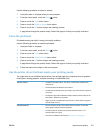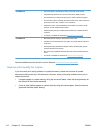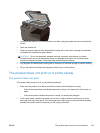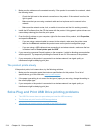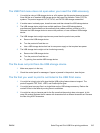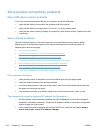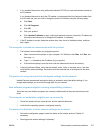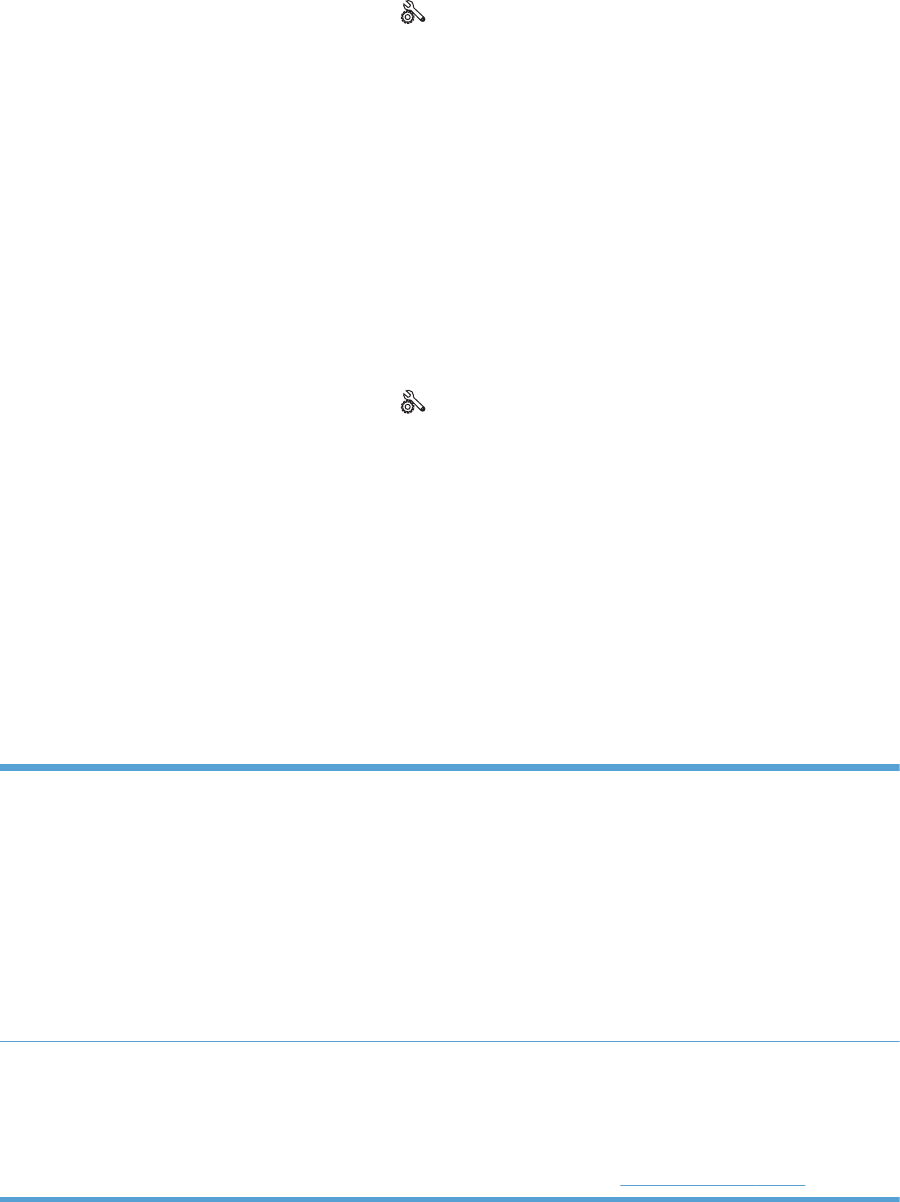
Use the following procedure to clean ink smears.
1. Load plain letter or A4 paper when you are prompted.
2.
From the control panel, touch the Setup
button.
3. Press or touch the Tools menu button.
4. Press or touch the Clean ink Smear menu button.
5. Press or touch the OK button to begin the cleaning process.
A page feeds through the product slowly. Retain this page for further print quality evaluation.
Clean the printhead
Printhead cleaning can help fix many print quality problems.
Use the following procedure to clean the printhead.
1. Load plain letter or A4 paper.
2.
From the control panel, touch the Setup
button.
3. Press or touch the Tools menu button.
4. Press or touch the Clean Printhead menu button.
5. Press or touch the OK button to begin the cleaning process.
A page feeds through the product slowly. Retain this page for further print quality evaluation.
6. Follow the steps on the steps on the control panel.
Use the printer driver that best meets your printing needs
You might need to use a different printer driver if the printed page has unexpected lines in graphics,
missing text, missing graphics, incorrect formatting, or substituted fonts.
HP PCL 6 driver
●
Provided as the default driver. This driver is automatically installed when
using the CD.
●
Recommended for all Windows environments
●
Provides the overall best speed, print quality, and product-feature support for
most users
●
Developed to align with the Windows Graphic Device Interface (GDI) for the
best speed in Windows environments
●
Might not be fully compatible with third-party and custom software programs
that are based on PCL 5
HP UPD PS driver
●
Recommended for printing with Adobe
®
software programs or with other
highly graphics-intensive software programs
●
Provides support for printing from postscript emulation needs, or for
postscript flash font support
●
This driver is available for download at http://www.hp.com/go/upd.
ENWW
Improve print quality
211