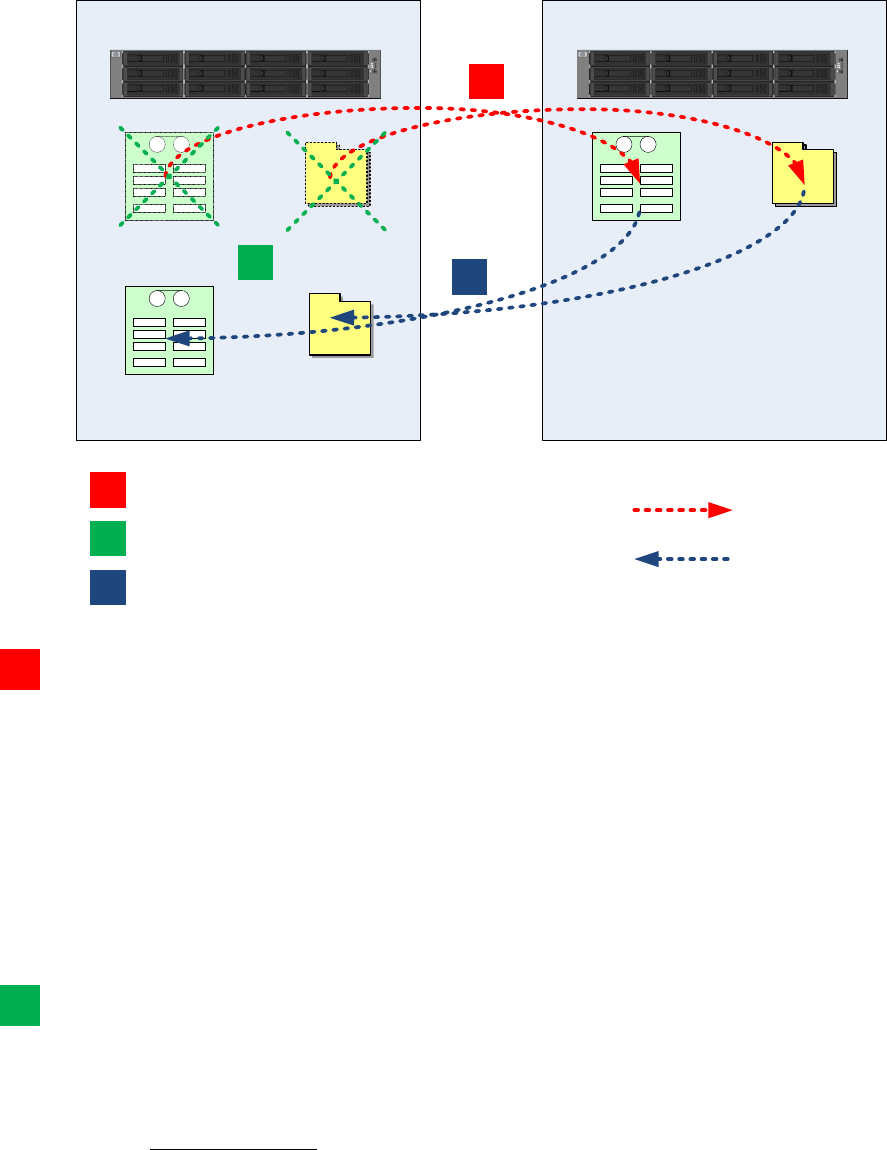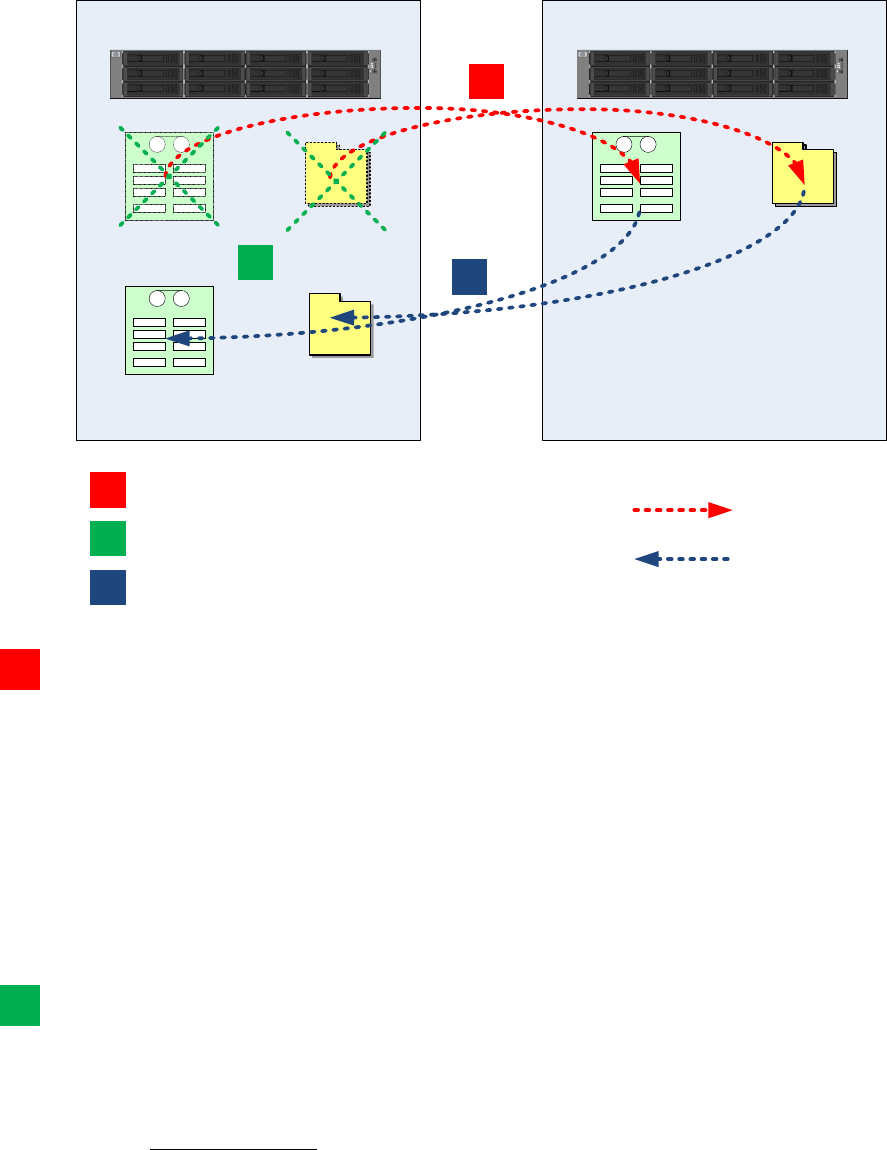
117
Replication for Virtual Device Migration
This method involves using two D2D Backup Systems and has the benefit that it does not require additional disk
space to be available on the existing D2D Backup System to work.
Original File Share
Original VTL
D2D A
New VTL
New File Share
Replicated File Share
Replicated VTL
D2D B
1
3
2
Replication
Recovery
1
Step 1 – Replicate data for migration
2
Step 3 – Recover data to new VTL/Share
3
Step 2 – Delete original VTL/Share and create new one
Step 1 – Replicate data for migration
1. Identify a D2D appliance to act as replication target for temporary storage of the data to be migrated. Ideally
for best performance the replication target appliance should be co-located on the same LAN as the original
D2D.
2. Upgrade the firmware on both D2D devices to 2.1.00/1.1.00.
3. Ensure that the D2D to be used as replication target is licensed for replication.
4. Configure a replication mapping using the Replication wizard on the original D2D to allow replication of all
data from the source device to the new target device.
See the D2D user guide for detailed steps to create a replication mapping for NAS or VTL.
5. Allow replication to complete so that both stores are synchronized, this will take some time as the new
share/library is a separate deduplication store so all data needs to be replicated.
Step 2 – Delete original VTL/D2D share and create new one
1. Stop any backup jobs from running to the source device so that both source and target now remain identical.
2. Remove the replication mapping from either the source or target D2D Web Management Interface
3. Delete the device on the original D2D appliance.
4. Create a new device on the original D2D appliance. If using NAS (CIFS or NFS) ensure that you give this
share the same share name as the original share as this will ease the migration of the backup application
devices.