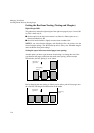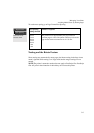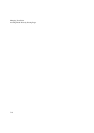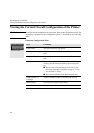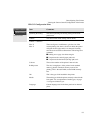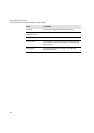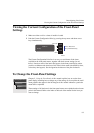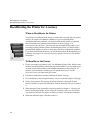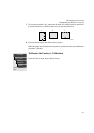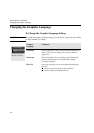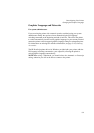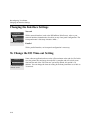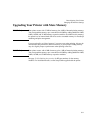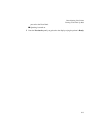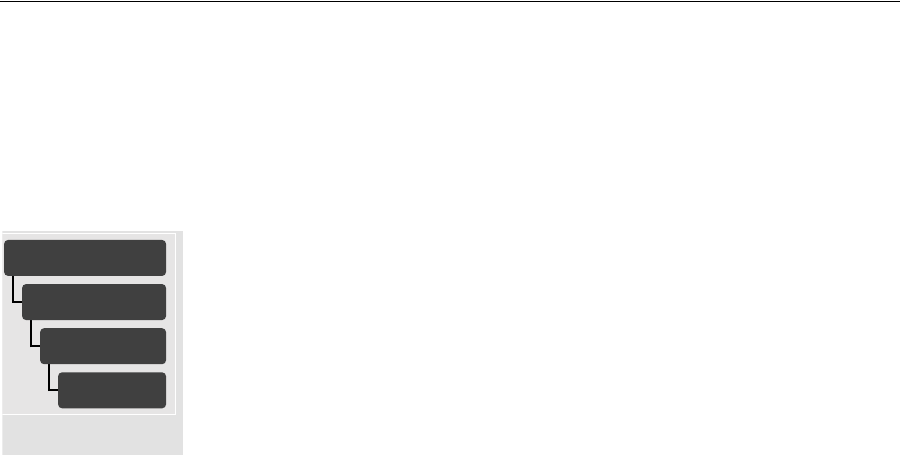
Reconfiguring Your Printer
Recalibrating the Printer for Accuracy
8-6
Recalibrating the Printer for Accuracy
When to Recalibrate the Printer
Your printer was calibrated at the factory to ensure that it operates with the greatest
accuracy in normal environmental conditions. If you are operating under
significantly different conditions, you should recalibrate the printer as explained
here. The printer’s environmental specifications are given on page 13-6,
Environmental Specifications. You may also need to recalibrate the printer if you
have image quality problems. Before recalibrating the printer, you should always
print the Image Quality test print to verify that you do have image quality problems.
If you need to recalibrate the printer, you will be instructed in the image quality test
procedure. See page 11-10, Analyzing the Image Quality Test Results, for detailed
instructions.
To Recalibrate the Printer
1 Choose your media type (sheet or roll). Use HP Matte Polyester Film. Plastic-based
media is more dimensionally stable than paper-based media. If you use another type
of media, let the media stabilize at the ambient temperature of the printer for 10
minutes. For information on media types, see the Media Guide for the HP
DesignJet Printers provided with your printer.
2 Unload any media that is currently loaded in the printer see page.
3 Go to
Recalibrate in the front-panel menus, as shown in the left margin of this page.
4 Choose
Create pattern. The message STATUS/Calibrating is displayed. If sheet
media is loaded, it is ejected. If roll media is loaded, the printer asks you to remove
it.
5 When prompted, load your media, using the procedure in chapter 3, Working with
Media. If using sheet media, load it in portrait orientation, unless you chose D/A1-
size media for an E/A0-size printer, in which case load it in landscape orientation.
6 When the calibration print is finished, remove it.
UTILITIES
Service tests
Accuracy
calibrations
Recalibrate
Full menu mode
only