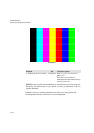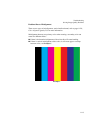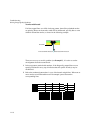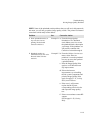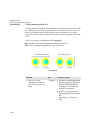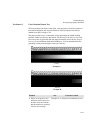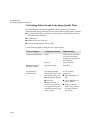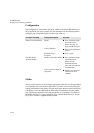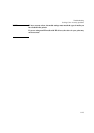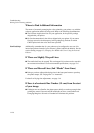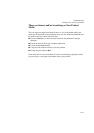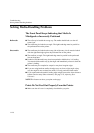Troubleshooting
Solving Image-Quality Problems
11-22
No Printing Defects Found in the Image Quality Print
If all the test patterns from the Image Quality Print are correct and you still
experience print quality problems, here are some of the more likely causes to check:
n the print mode used in your printer is incorrect (this is defined by the printer’s
front-panel menu selections)
n non-HP driver
n the RIP (If you are using one)
n the software applications you are using.
Use the following table to configure your system correctly.
What to Configure Configuration Setting Optimal Setting
Printer Front-Panel Menu Media Unload the current media
and load it again while
changing the media type in
the front panel.
Dry time Set to Automatic.
HP PostScript driver
(Windows or Mac)
Print mode setting Set to Best.
Non-HP drivers
(Software RIPs)
The settings available
depend on the driver. The
most typical settings are:
n Image Quality Settings
n Half Tone
n Media selection
See the user’s guide for
your application for more
information about its print
quality settings.
In your software
application:
n Set Image Quality to
Best
n Use no Half Tone (or
printer default.)
n Make sure that the
media setting matches
the media loaded in
your printer.