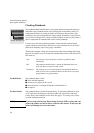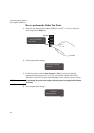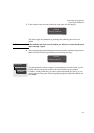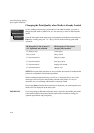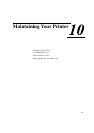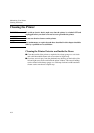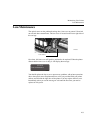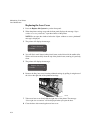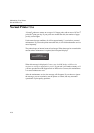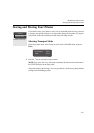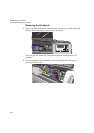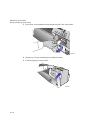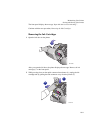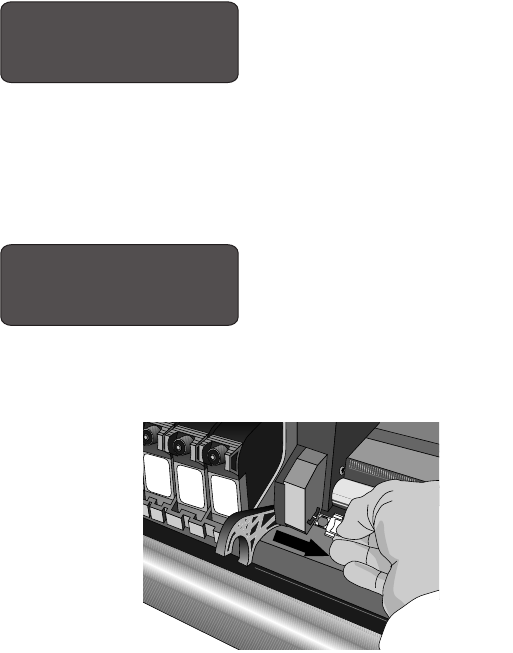
Maintaining Your Printer
Lens Maintenance
10-4
Replacing the Lens Cover
1 Press the Replace Ink System key on the front panel.
2 When the printer carriage stops and the front panel displays the message “Open
window to access printheads,” open the window of the printer.
NOTE:Do not open the window before the “Open window to access printheads”
message is displayed.
3 The printer will display the message:
4 You will find a small slotted white plastic insert on the left end of the media roller.
With a soft tissue carefully clean the top of the plastic insert, ensuring it is perfectly
clean.
5 The printer will display the message:
6 Remove the dirty lens cover from the printhead carriage by pulling it straight out of
the slot on the right side of the printhead carriage.
7 Take a new lens cover from inside the right door of the printer. The message
“
Close right door to continue” will be displayed when you open the door.
8 Close the door after removing the new lens cover.
C4704034
Clean roller mark
Continue----------------->
C4704034
Replace lens cover
Continue----------------->
C4704149