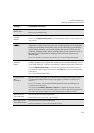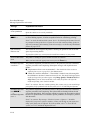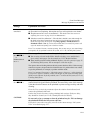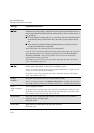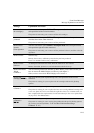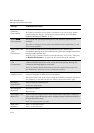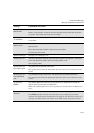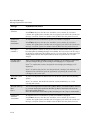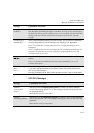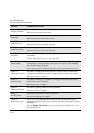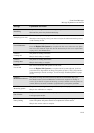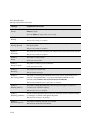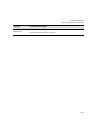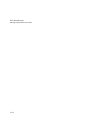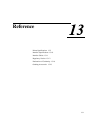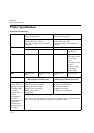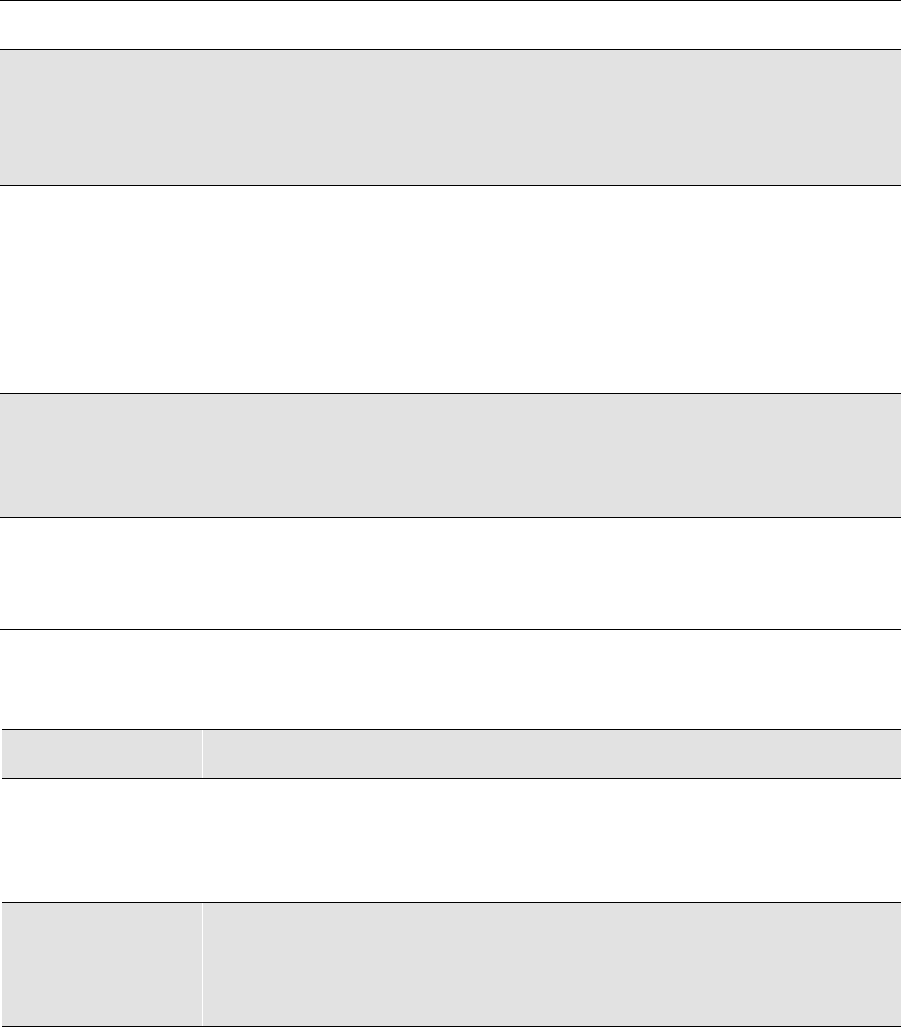
Front-Panel Messages
Message Explanations and Actions
12-17
STATUS Messages
trim edge→
continue→
The Take Up Reel is turned on and you are about to load the media onto it, you now
have the option of trimming the edge or to continue. You only need to trim the edge if
the media was damaged in the loading process or is not straight, It is important when
loading media onto the Take Up Reel that the media is taped onto the core tube
straight.
UV inks YES→
installed NO→
After you have finished installing a new ink cartridge, you are asked to confirm that
you have changed the type of ink cartridges from Imaging to UV Pigmented.
Press ↑ to confirm that you have changed the ink cartridges from Imaging to UV
Pigmented.
Press ↓ to indicate that you have not changed the ink cartridges from Imaging to UV
Pigmented. You will then be given the opportunity of replacing the incorrect ink
cartridges by the correct ones.
Verify ink system
■■❏■→
At power-on, the printer has detected an error in the ink systems shown by flashing
squares.
Press ↓ to continue. You should check the ink systems immediately; see 11-38,
Checking Ink Systems.
Wind the Take Up
Reel
Cut→
You are removing media from the Take Up Reel. Before you Cut the media to remove
it, you must wind up the media onto the Take Up Reel or the media will fall to the
floor and possible damage it.
Press the wind button on the Take Up Reel and then press the ↓ key to cut the media.
Message Explanation and Action
Message Explanation and Action
STATUS
Accessing head
cleaners
You have pressed the Replace Ink System key or there is an error in the head
cleaners and you have pressed ↑ or ↓. The carriage is moving so that you can access
the printhead cleaners.
Wait until the carriage is in position.
STATUS
Accessing printheads
You have pressed the Replace Ink System key or there is an error in the printheads
and you have pressed ↑ or ↓. The carriage is moving out so that you can access the
printheads.
Wait until the carriage is in position.