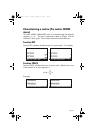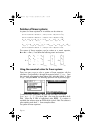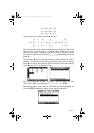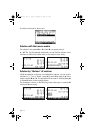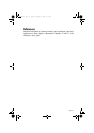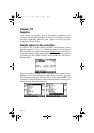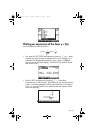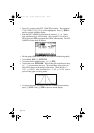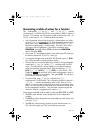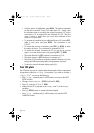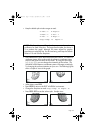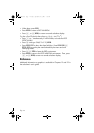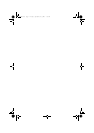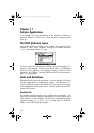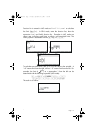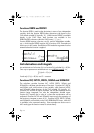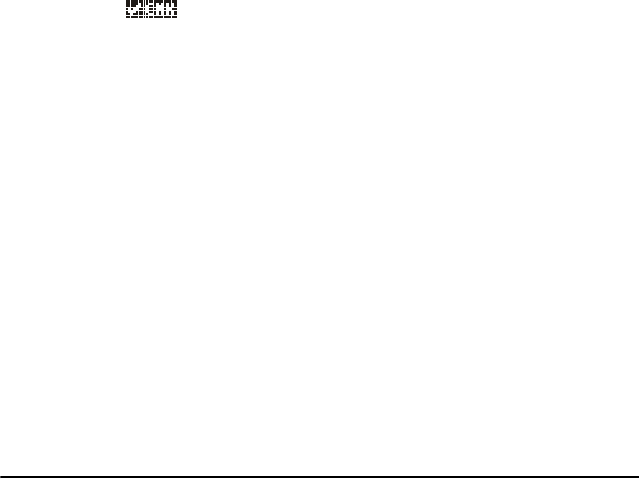
Page 10-4
Generating a table of values for a function
The combinations „õ(E) and „ö(F), pressed
simultaneously if in RPN mode, let’s the user produce a table of values of
functions. For example, we will produce a table of the function Y(X) = X/
(X+10), in the range -5 < X < 5 following these instructions:
• We will generate values of the function f(x), defined above, for values
of x from –5 to 5, in increments of 0.5. First, we need to ensure that the
graph type is set to
FUNCTION in the PLOT SETUP screen („ô,
press them simultaneously, if in RPN mode). The field in front of the
Type option will be highlighted. If this field is not already set to
FUNCTION, press the soft key @CHOOS and select the FUNCTION
option, then press
@@@OK@@@.
•Next, press
˜ to highlight the field in front of the option EQ, and type
the function expression: ‘X/(X+10)’. Press
`.
• To accept the changes made to the PLOT SETUP screen press
L@@@OK@@@.
You will be returned to normal calculator display.
• The next step is to access the Table Set-up screen by using the keystroke
combination
„õ (i.e., soft key E) – simultaneously if in RPN
mode. This will produce a screen where you can select the starting
value (
Start) and the increment (Step). Enter the following: 5\
@@@OK@@@
0.5 @@@OK@@@0.5 @@@OK@@@ (i.e., Zoom factor = 0.5).
Toggle the soft menu key until a check mark appears in front of
the option
Small Font if you so desire. Then press @@@OK@@@. This will return
you to normal calculator display.
•To see the table, press
„ö(i.e., soft menu key F) –
simultaneously if in RPN mode. This will produce a table of values of
x
= -5, -4.5, …,
and the corresponding values of f(x), listed as Y1 by
default. You can use the up and down arrow keys to move about in the
table. You will notice that we did not have to indicate an ending value
for the independent variable x. Thus, the table continues beyond the
maximum value for x suggested early, namely x = 5.
Some options available while the table is visible are @ZOOM, @@BIG@, and @DEFN:
•The @DEFN, when selected, shows the definition of the independent
variable.
•The
@@BIG@ key simply changes the font in the table from small to big, and
vice versa. Try it.
•The
@ZOOM key, when pressed, produces a menu with the options: In,
Out, Decimal, Integer, and Trig. Try the following exercises:
SG49A.book Page 4 Friday, September 16, 2005 1:31 PM