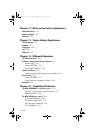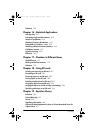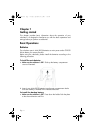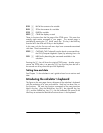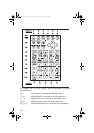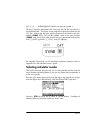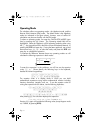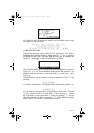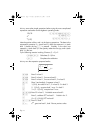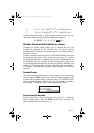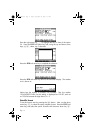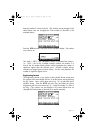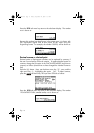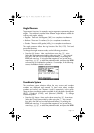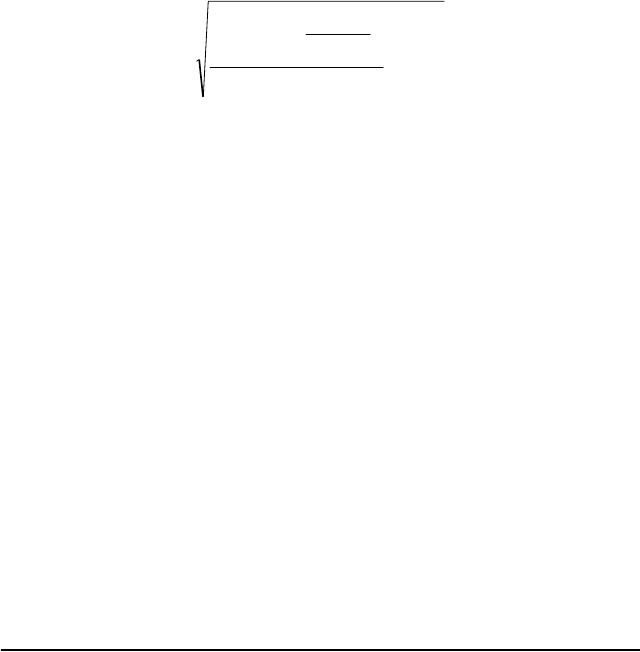
Page 1-7
Operating Mode
The calculator offers two operating modes: the Algebraic mode, and the
Reverse Polish Notation (RPN) mode. The default mode is the Algebraic
mode (as indicated in the figure above), however, users of earlier HP
calculators may be more familiar with the RPN mode.
To select an operating mode, first open the CALCULATOR MODES input
form by pressing the
H button. The Operating Mode field will be
highlighted. Select the Algebraic or RPN operating mode by either using
the
\ key (second from left in the fifth row from the keyboard bottom), or
pressing the @CHOOS soft menu key. If using the latter approach, use up and
down arrow keys,
— ˜, to select the mode, and press the !!@@OK#@ soft
menu key to complete the operation.
To illustrate the difference between these two operating modes we will
calculate the following expression in both modes:
To enter this expression in the calculator we will first use the equation
writer,
‚O. Please identify the following keys in the keyboard,
besides the numeric keypad keys:
!@.#*+-/R
Q¸Ü‚Oš™˜—`
The equation writer is a display mode in which you can build
mathematical expressions using explicit mathematical notation including
fractions, derivatives, integrals, roots, etc. To use the equation writer for
writing the expression shown above, use the following keystrokes:
‚OR3.*!Ü5.-
1./3.*3.
—————
/23.Q3™™+!¸2.5`
After pressing ` the calculator displays the expression:
√ (3.*(5.-1/(3.*3.))/23.^3+EXP(2.5))
Pressing ` again will provide the following value (accept Approx mode
on, if asked, by pressing !!@@OK#@):
5.2
3
0.23
0.30.3
1
0.50.3
e+
⋅
−⋅
⎟
⎠
⎞
⎜
⎝
⎛
SG49A.book Page 7 Friday, September 16, 2005 1:31 PM