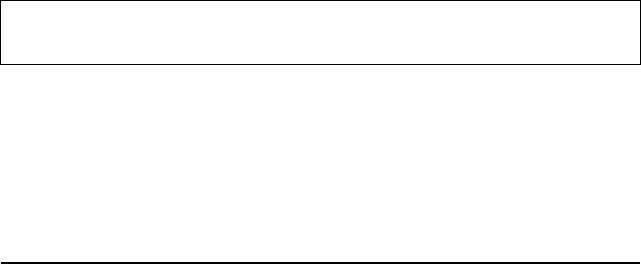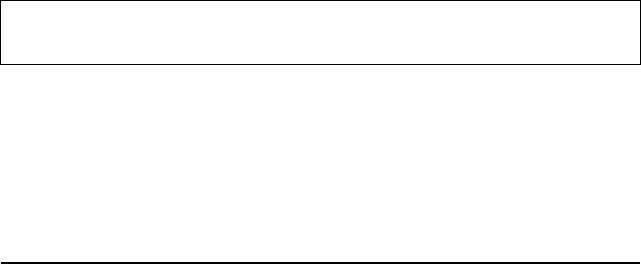
Page 18-1
Chapter 18
Using SD cards
The calculator has a memory card slot into which you can insert an SD
flash card for backing up calculator objects, or for downloading objects
from other sources. The SD card in the calculator will appear as port
number 3.
Inserting and removing an SD card
The SD slot is located on the bottom edge of the calculator, just below the
number keys. SD cards must be inserted facing down. Most cards have a
label on what would usually be considered the top of the card. If you are
holding the HP 50g with the keyboard facing up, then this side of the SD
card should face down or away from you when being inserted into the HP
50g. The card will go into the slot without resistance for most of its length
and then it will require slightly more force to fully insert it. A fully inserted
card is almost flush with the case, leaving only the top edge of the card
visible.
To remove an SD card, turn off the HP 50g, press gently on the exposed
edge of the card and push in. The card should spring out of the slot a small
distance, allowing it now to be easily removed from the calculator.
Formatting an SD card
Most SD cards will already be formatted, but they may be formatted with a
file system that is incompatible with the HP 50g. The HP 50g will only work
with cards in the FAT16 or FAT32 format.
You can format an SD card from a PC, or from the calculator. If you do it
from the calculator (using the method described below), make sure that
your calculator has fresh or fairly new batteries.
1. Insert the SD card into the card slot (as explained in the previous
section).
2. Hold down the ‡ key and then press the D key. Release the D
key and then release the ‡ key. The system menu is displayed with
several choices.
3. Press 0 for FORMAT. The formatting process begins.
NOTE: formatting an SD card deletes all the data that is currently on
it.
Ch18_Using SD cardQS.fm Page 1 Friday, February 24, 2006 8:39 PM