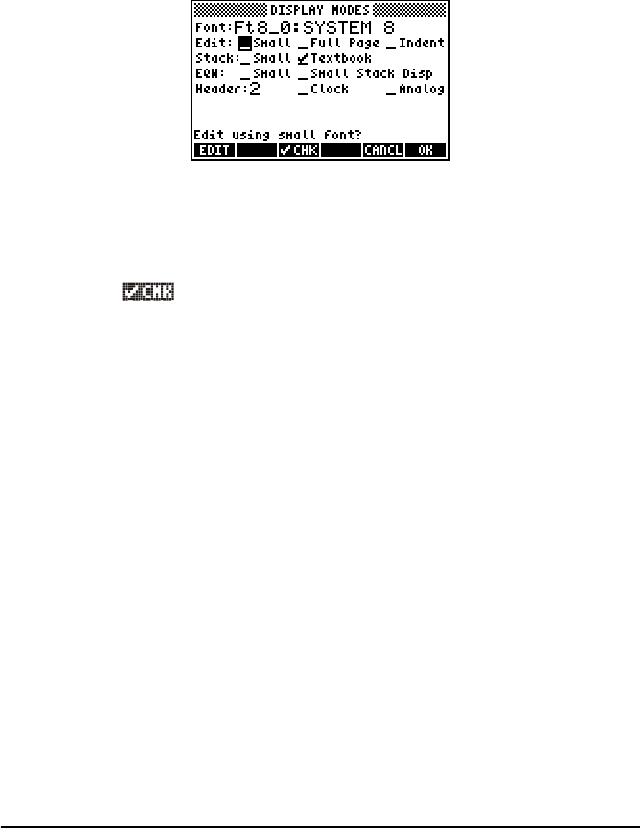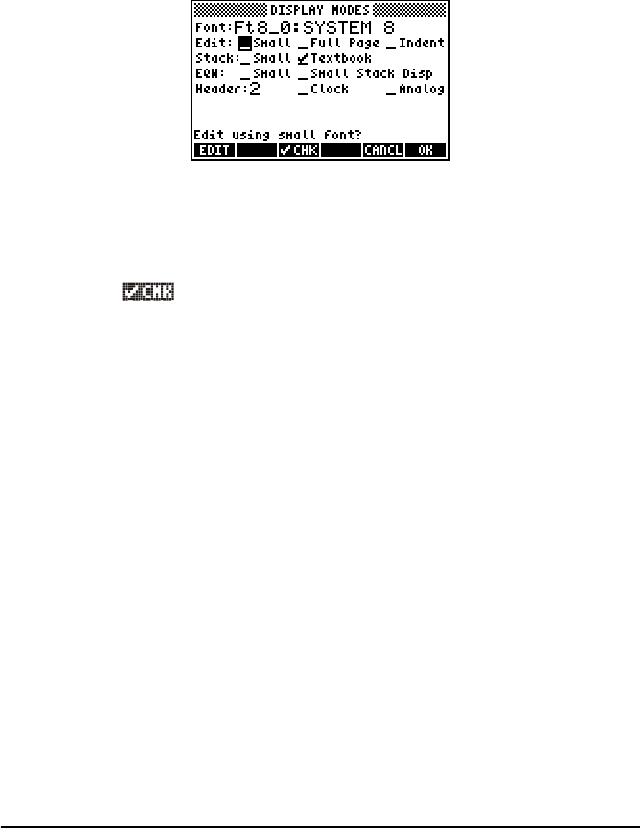
Page 1-17
Selecting Display modes
The calculator display can be customized to your preference by selecting
different display modes. To see the optional display settings use the
following:
•First, press the H button to activate the CALCULATOR MODES input
form. Within the CALCULATOR MODES input form, press the @@DISP@
soft menu key to display the DISPLAY MODES input form.
• To navigate through the many options in the DISPLAY MODES input
form, use the arrow keys: š™˜—.
• To select or deselect any of the settings shown above, that require a
check mark, select the underline before the option of interest, and
toggle the soft menu key until the right setting is achieved.
When an option is selected, a check mark will be shown in the
underline (e.g., the Textbook option in the Stack: line above).
Unselected options will show no check mark in the underline preceding
the option of interest (e.g., the _Small, _Full page, and _Indent options
in the Edit: line above).
• To select the Font for the display, highlight the field in front of the Font:
option in the DISPLAY MODES input form, and use the @CHOOS soft menu.
• After having selected and unselected all the options that you want in
the DISPLAY MODES input form, press the @@@OK@@@ soft menu key. This will
take you back to the CALCULATOR MODES input form. To return to
normal calculator display at this point, press the @@@OK@@@ soft menu key
once more.
SG49A.book Page 17 Friday, September 16, 2005 1:31 PM