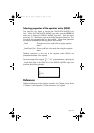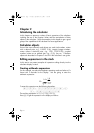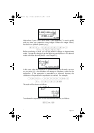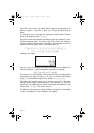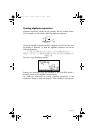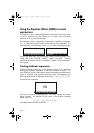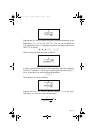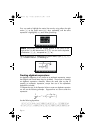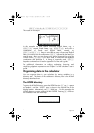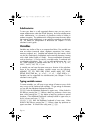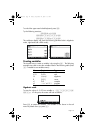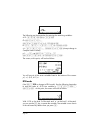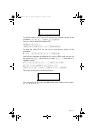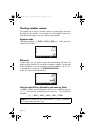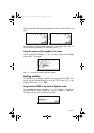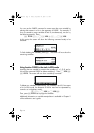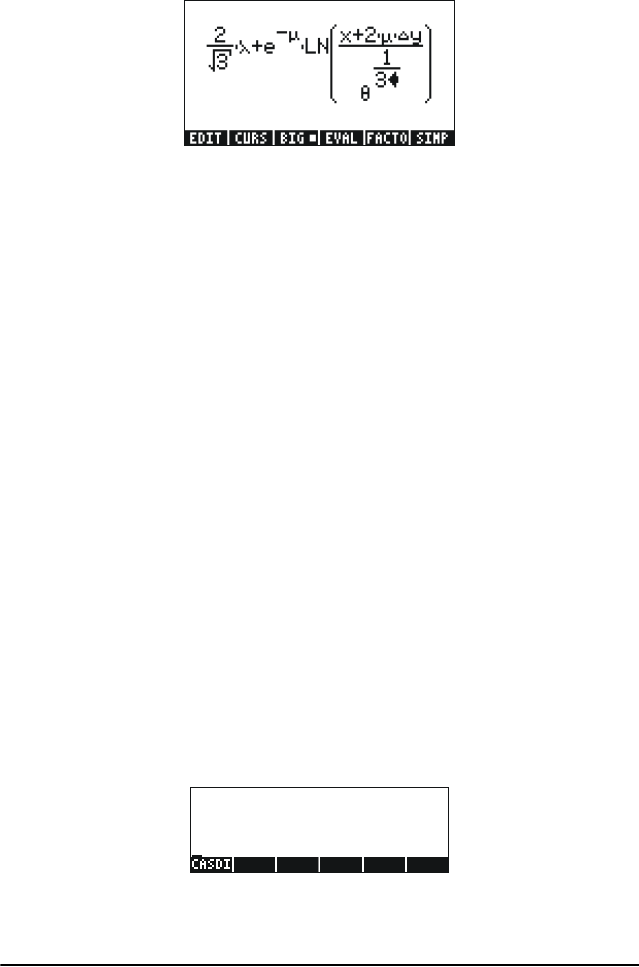
Page 2-8
~„y———/~‚tQ1/3
This results in the output:
In this example we used several lower-case English letters, e.g., x
(
~„x), several Greek letters, e.g.,
λ
(~‚n), and even a
combination of Greek and English letters, namely,
∆
y
(
~‚c~„y). Keep in mind that to enter a lower-case English
letter, you need to use the combination:
~„ followed by the letter you
want to enter. Also, you can always copy special characters by using the
CHARS menu (
…±) if you don’t want to memorize the keystroke
combination that produces it. A listing of commonly used
~‚
keystroke combinations is listed in Appendix D of the user’s guide.
For additional information on editing, evaluating, factoring, and
simplifying algebraic expressions see Chapter 2 of the calculator’s user’s
guide.
Organizing data in the calculator
You can organize data in your calculator by storing variables in a
directory tree. The basis of the calculator’s directory tree is the HOME
directory described next.
The HOME directory
To get to the HOME directory, press the UPDIR function („§) -- repeat
as needed -- until the {HOME} spec is shown in the second line of the
display header. Alternatively, use
„ (hold) §. For this example, the
HOME directory contains nothing but the CASDIR. Pressing
J will show
the variables in the soft menu keys:
SG49A.book Page 8 Friday, September 16, 2005 1:31 PM