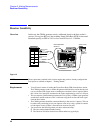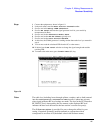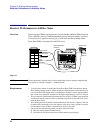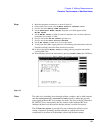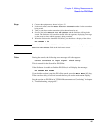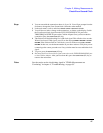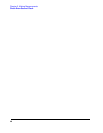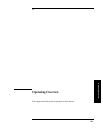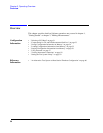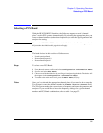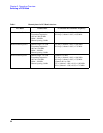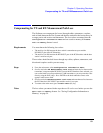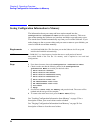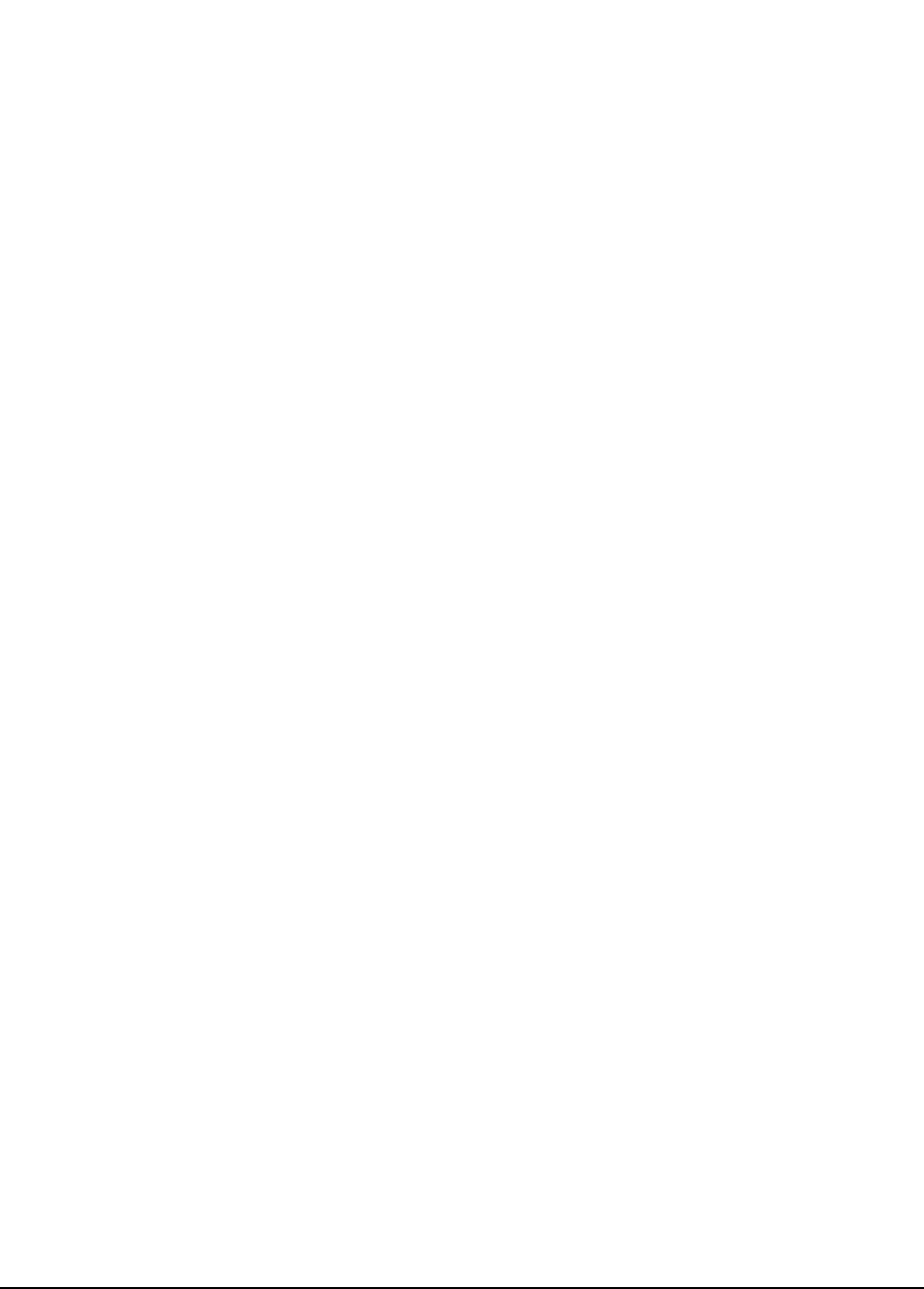
47
Chapter 2, Making Measurements
Check Even-Second Clock
Steps 1 You can start with the connections shown in figure 24. You will get prompts from the
Software to change the Even-Second clock connection when needed.
2 In the main menu, scroll to and select Check Even Second Clock.
3 You will have to make a change to the connections, as shown on the display. Switch
the Even-Second clock signal from the EVEN SECOND/SYNC IN port to the
TRIGGER/QUALIFIER IN port on the Cellular Adapter. Once you have made the
connection, press the Continue (k2) key.
4 The Software will begin checking for a valid clock signal. This will take a few seconds.
When it has found a valid signal, you will see the message EVEN SECOND CLOCK
FOUND. If the Software finds no valid clock, you will see the message NO CLOCK
FOUND. In that case, see the documentation on your base station to verify that you are
connecting to the correct port and to see if any switches must be set to enable the clock
signal.
5 To go on, press the Continue (k2) key.
6 Reconnect the Even-Second clock signal connection to the EVEN SECOND/SYNC port
on the Cellular Adapter. After you have done this, press the Continue (k2) key to
return to the main menu.
Notes See the section on the clock timing signal in "CDMA Measurement not
Correlating" in chapter 4, "Troubleshooting, on page 69."