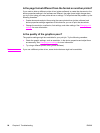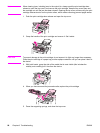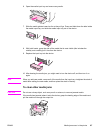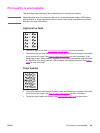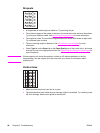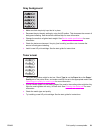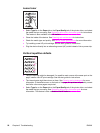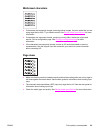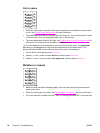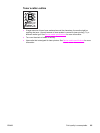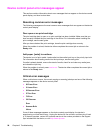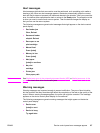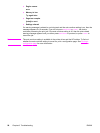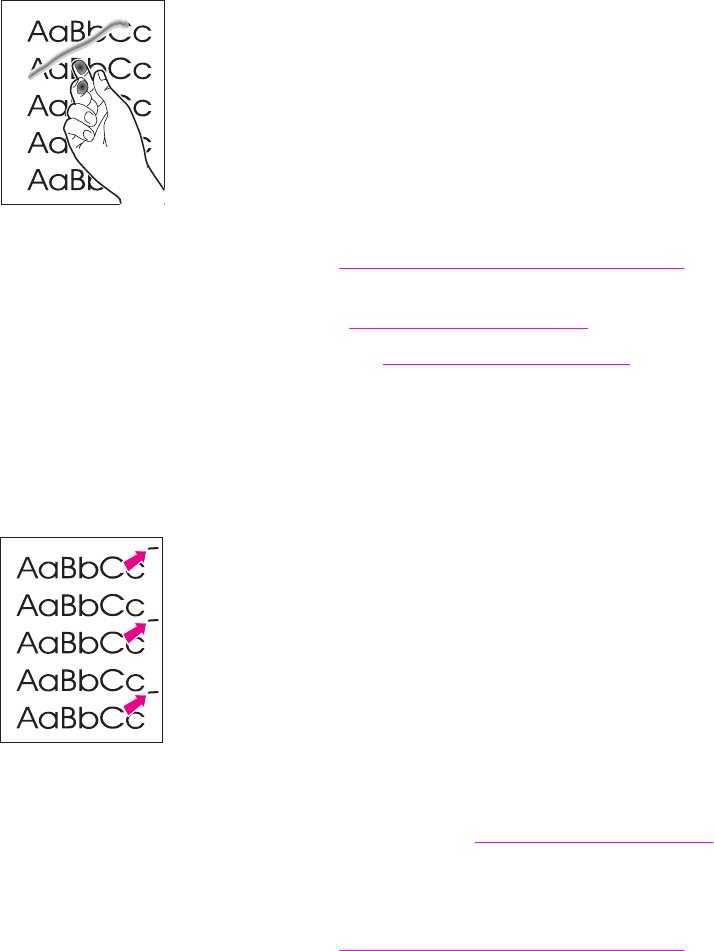
Loose toner
● Select Type is: on the Paper tab or the Paper/Quality tab of the printer driver, and select
the media that you are using. See
Optimizing print quality for media types for instructions.
This feature is also available in the HP toolbox.
● Clean the inside of the device. See
Cleaning and maintenance for instructions.
● Check the media type and quality. See
Device media specifications for more information.
● Try installing a new HP print cartridge. See the start guide for instructions.
● Plug the device directly into an alternating current (AC) outlet instead of into a power strip.
Vertical repetitive defects
● The print cartridge might be damaged. If a repetitive mark occurs at the same spot on the
page, install a new HP print cartridge. See the start guide for instructions.
● The internal parts might have toner on them. See
Cleaning and maintenance for more
information. If the defects occur on the back of the page, the problem will probably correct
itself after a few more pages are printed.
● Select Type is: on the Paper tab or the Paper/Quality tab of the printer driver, and select
the media that you are using. See
Optimizing print quality for media types for more
information. This feature is also available in the HP toolbox.
92 Chapter 8 Troubleshooting ENWW