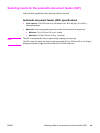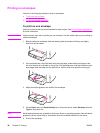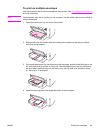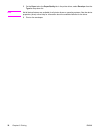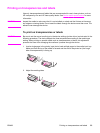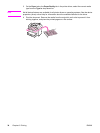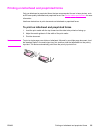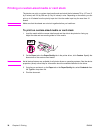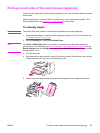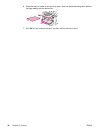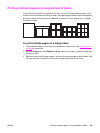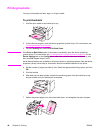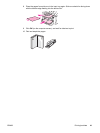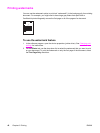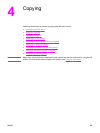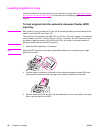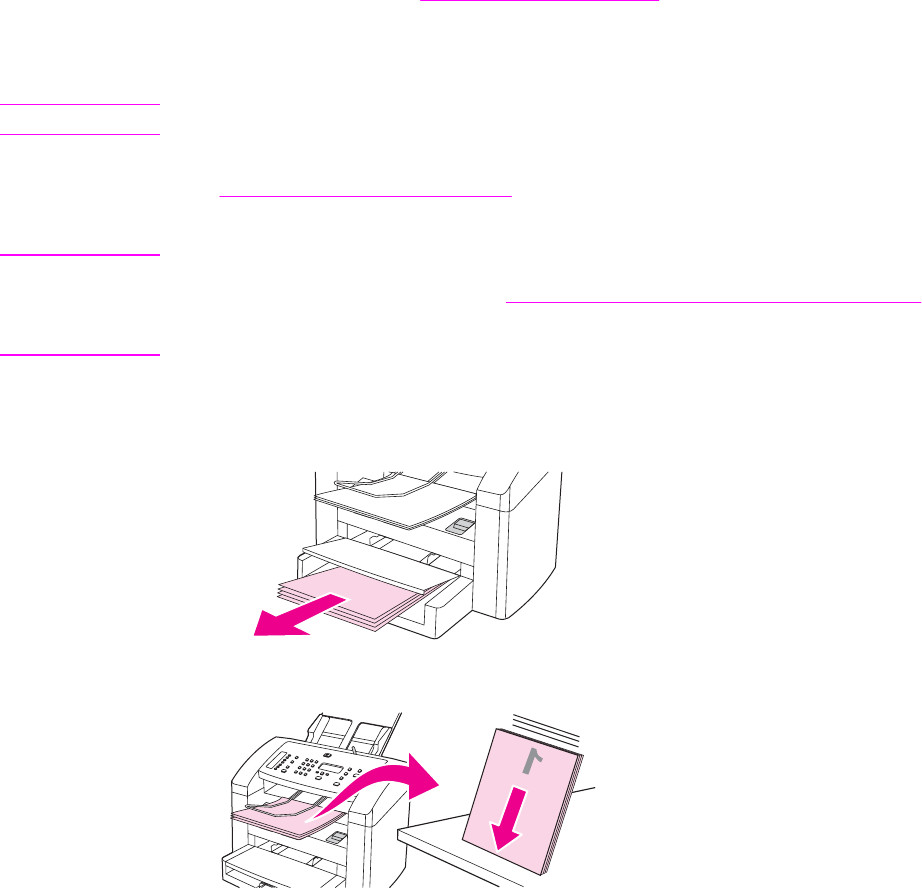
Printing on both sides of the media (manual duplexing)
To print on both sides of the media (manual duplexing), you must send the media through the
device twice.
Manual duplexing can cause the device to become dirty, which reduces print quality. If the
device becomes dirty, see
Cleaning and maintenance for instructions.
To manually duplex
Note
The printer driver also contains instructions and graphics for manually duplexing.
1. In the software program, open the device properties (printer driver). For instructions, see
To change settings for a print job.
2. On the Finishing tab, select Print on Both Sides.
Note
If the Print on Both Sides option is dimmed or unavailable, open the device properties
(printer driver). For instructions, see
To change default settings across all programs. On the
Device Settings tab or the Configure tab, select Allow Manual Duplexing, and then click OK.
Repeat steps 1 and 2.
3. Print the document.
4. After side one has been printed, remove the remaining media from the input tray, and set
it aside until after you finish your manual duplexing job.
5. Gather the printed pages, keep the printed side facing down, and straighten the stack.
ENWW Printing on both sides of the media (manual duplexing) 37