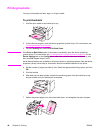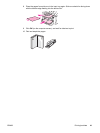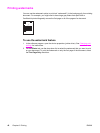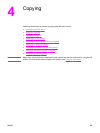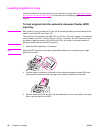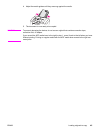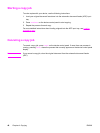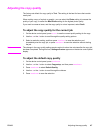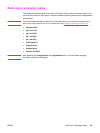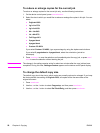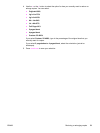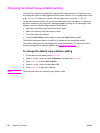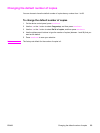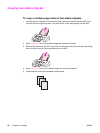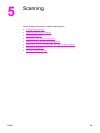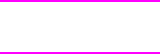
Adjusting the lighter/darker (contrast) setting
The lighter/darker setting affects the lightness or darkness (contrast) of the copy. Use the
following procedure to change the contrast for the current copy job only.
To adjust the lighter/darker setting for the current job
1. On the device control panel, press
LIGHTER
/
DARKER
to see the current contrast setting.
2. Use the < or the > button to adjust the setting. Move the slider to the left to make the copy
lighter than the original, or move the slider to the right to make the copy darker than the
original.
3. Press
START
/
COPY
to save the selection and immediately start the copy job, or press
MENU
/
ENTER
to save the selection without starting the job.
Note
The change in the setting remains active for about two minutes after the copy job has been
completed. During this time, Settings=Custom appears on the device control panel display.
To adjust the default lighter/darker setting
1. On the device control panel, press
MENU
/
ENTER
.
2. Use the < or the > button to select Copy setup, and then press
MENU
/
ENTER
.
3. Use the < or the > button to select Def. Light/Dark, and then press
MENU
/
ENTER
.
4. Use the < or the > button to adjust the setting. Move the slider to the left to make all of the
copies lighter than the original, or move the slider to the right to make all of the copies
darker than the original.
5.
Press
MENU
/
ENTER
to save the selection.
48 Chapter 4 Copying ENWW