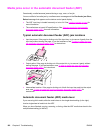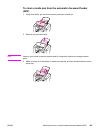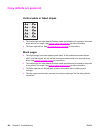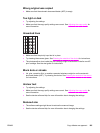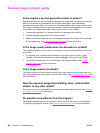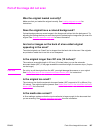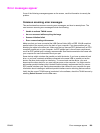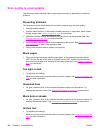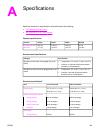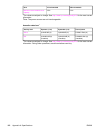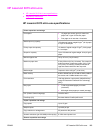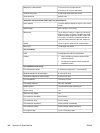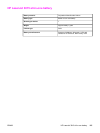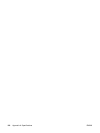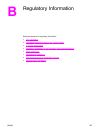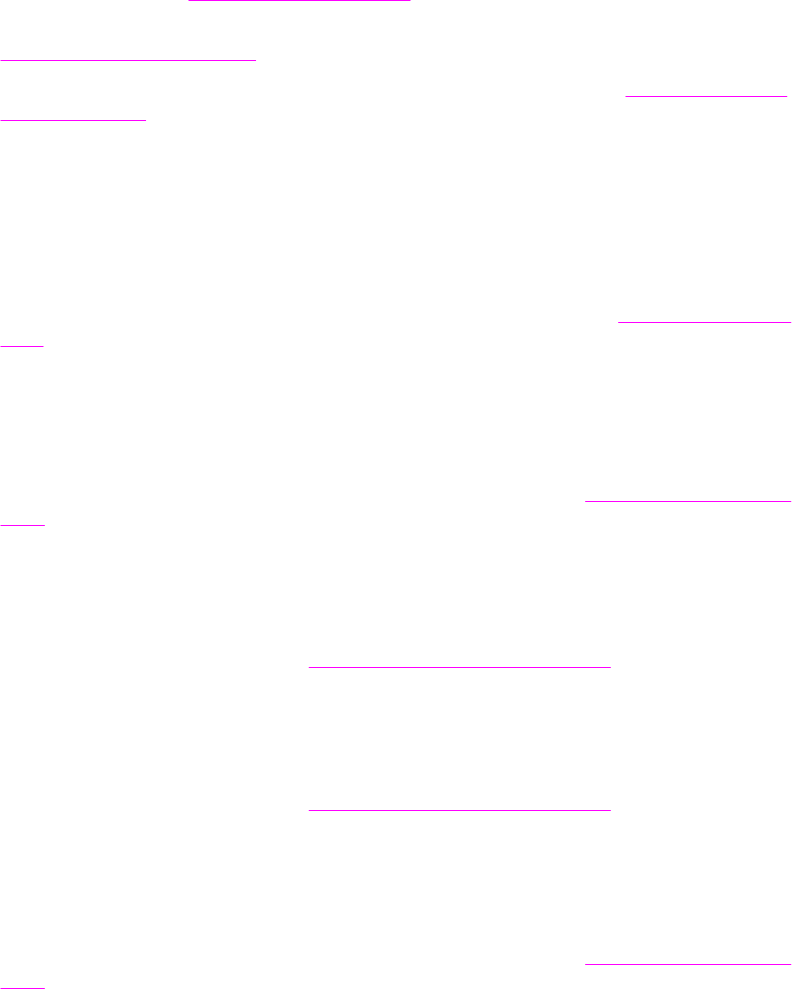
Scan quality is unacceptable
This section provides information about improving scan quality by preventing or correcting
problems.
Preventing problems
The following are a few simple steps you can take to improve copy and scan quality:
● Use high-quality originals.
● Load the media correctly. If the media is loaded incorrectly, it might skew, which causes
unclear images. See
Loading originals to scan for instructions.
● Adjust the software settings according to how you plan to use the scanned page. See
Scanner resolution and color for more information.
● Recurring feed problems indicate that the separation pad is worn. See
Ordering HP parts
and accessories to order a new separation pad.
● Use or make a carrier sheet to protect your originals.
Blank pages
● The original might have been loaded upside down. In the automatic document feeder
(ADF), put the top end of the stack of originals into the ADF, with the media stack face-
down and the first page to be scanned on the bottom of the stack. See
Loading originals to
scan for instructions.
Too light or dark
● Try adjusting the settings.
Make sure you have the correct resolution and color settings. See
Scanner resolution and
color for more information.
Unwanted lines
● Ink, glue, correction fluid, or an unwanted substance might be on the scanner. Try
cleaning the scanner surface. See
Cleaning the outside of the device for instructions.
Black dots or streaks
● Ink, glue, correction fluid, or an unwanted substance might be on the scanner surface. Try
cleaning the scanner surface. See
Cleaning the outside of the device for instructions.
Unclear text
● Try adjusting the settings.
Make sure you have the correct resolution and color settings. See
Scanner resolution and
color for more information.
110 Chapter 8 Troubleshooting ENWW