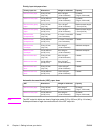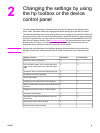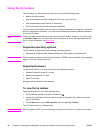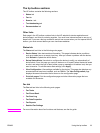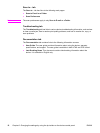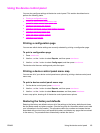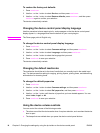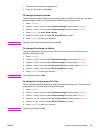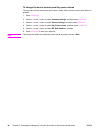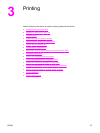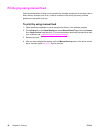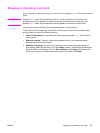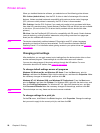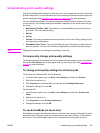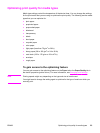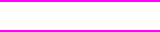
To change the device control panel key-press volume
The key-press volume controls the sound that is made when a device control panel button is
pressed.
1. Press
MENU
/
ENTER
.
2. Use the < or the > button to select Common settings, and then press
MENU
/
ENTER
.
3. Use the < or the > button to select Volume settings, and then press
MENU
/
ENTER
.
4. Use the < or the > button to select Key Press volume, and then press
MENU
/
ENTER
.
5. Use the < or the > button to select Off, Soft, Medium, or Loud.
6. Press
MENU
/
ENTER
to save your selection.
Note
The factory-set default for the device control panel key-press volume is Soft.
16 Chapter 2 Changing the settings by using the hp toolbox or the device control panel ENWW