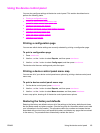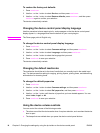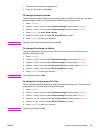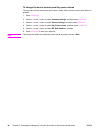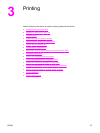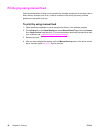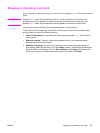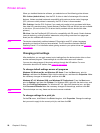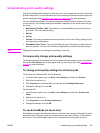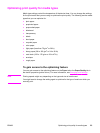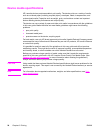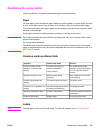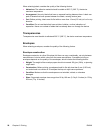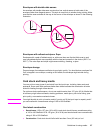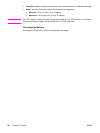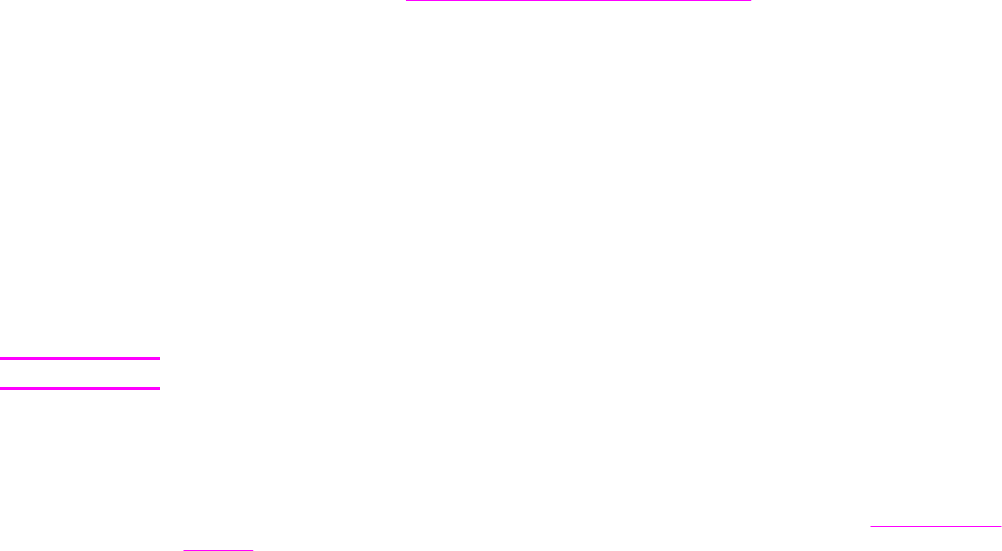
Understanding print-quality settings
Print-quality settings affect how light or dark the print is on the page and the style in which the
graphics are printed. You can also use the print-quality settings to optimize the print quality for a
specific media type. See
Optimizing print quality for media types for more information.
You can change the settings in the device properties to accommodate the types of jobs that
you are printing. The following settings are available, depending on the printer driver that you
are using:
● Best Quality (FastRes 1200): The resolution is rendered differently so that the job can
print faster. This is the default setting.
● 600 dpi
● 300 dpi
● Custom: This setting produces the same resolution as the Faster Printing setting, but you
can change the scale patterns.
● EconoMode (Save Toner): Text is printed with less toner. This setting is useful when you
are printing drafts. You can use this setting independently of other print-quality settings.
Note
Changing the resolution can change the formatting of your text.
To temporarily change print-quality settings
To change the print-quality settings only for the current software program, open the properties
through the Print Setup menu in the program that you are using to print. See
Changing print
settings for more information.
To change print-quality settings for all future jobs
For Windows 98, Windows 2000, and Windows Me:
1. In the Windows system tray, click Start, select Settings, and then click Printers.
2. Right-click the device icon.
3. Click Properties (in Windows 2000, you can also click Printing Preferences).
4. Change the settings, and click OK.
For Windows XP:
1. In the Windows system tray, click Start, select Settings, and then click Printers and
Faxes.
2. Right-click the device icon.
3. Click Properties, or click Printing Preferences.
4. Change the settings, and click OK.
To use EconoMode (to save toner)
EconoMode is a feature that allows the device to use less toner per page. Selecting this option
extends the life of the toner supply and reduces the cost per page. However, it also reduces
print quality. The printed image is lighter, but it is adequate for printing drafts or proofs.
ENWW Understanding print-quality settings 21