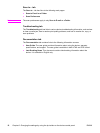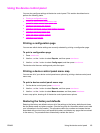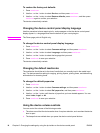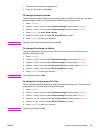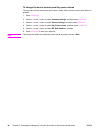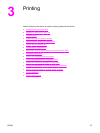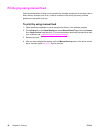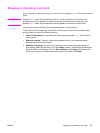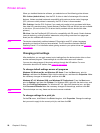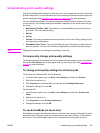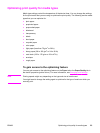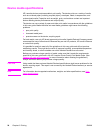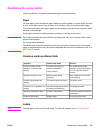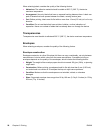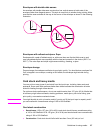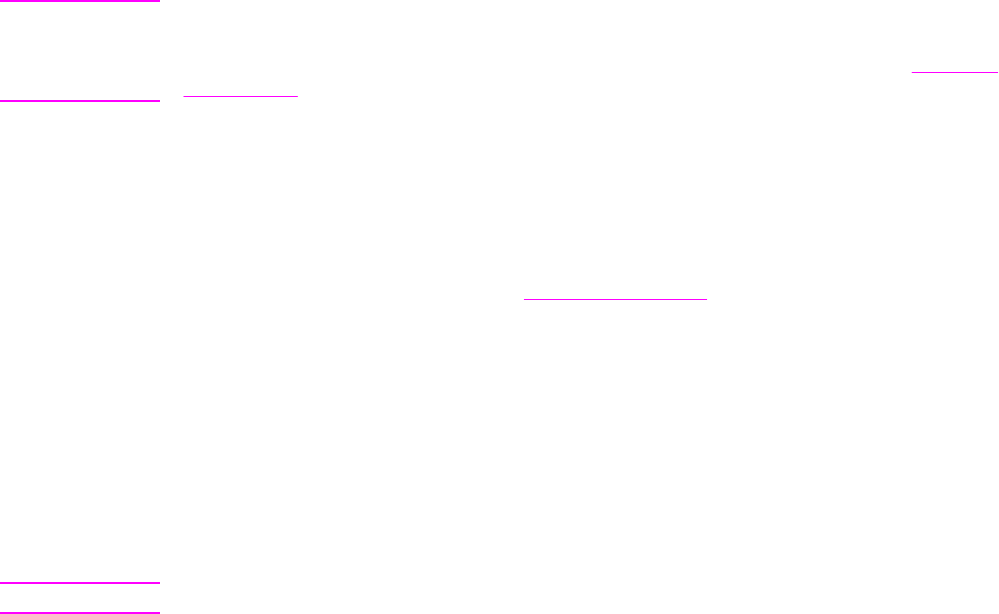
Printer drivers
When you installed the device software, you selected one of the following printer drivers:
PCL 6 driver (default driver): Use the PCL 6 driver to take full advantage of the device
features. Unless complete backward compatibility with previous printer control language
(PCL) drivers or older printers is necessary, the PCL 6 driver is recommended.
PCL 5e driver: Use the PCL 5e driver if you need print results to look consistent with those
from older HP LaserJet printers. Certain features (FastRes 1200 and 300 dpi) are not available
in this driver. (Do not use the PCL 5e driver that is provided with this device with older
printers.)
PS driver: Use the PostScript® (PS) driver for compatibility with PS needs. Certain features
(manual duplexing, printing booklets, watermarks, and printing more than four pages per
sheet) are not available with this driver.
Note
The device automatically switches between PS emulation and PCL printer languages
depending on the driver that you have selected. The PS emulation emulates Adobe®
PostScript Level 2. For information about gaining access to your printer driver see
Changing
print settings.
Changing print settings
After installation, you can gain access to print settings from the device printer driver or from
another software program. These settings do not affect other users on a network.
You can also change some of the printer settings through the HP toolbox. For more
information about the HP toolbox, see
Using the hp toolbox.
To change default settings across all programs
Windows 98, Windows Me, and Windows XP Home: From the Start menu, point to
Settings, and then click Printers. Right-click the device icon, and then click Properties. Make
the necessary changes to the settings, and then click OK.
Windows NT 4.0, Windows 2000, and Windows XP Professional: From the Start menu,
point to Settings, and then click Printers. For Windows 2000, right-click the device icon, and
then click Printing Preferences. For Windows NT 4.0, right-click the device icon, and then
click Document Defaults.Make the necessary changes to the settings, and then click OK.
Note
The actual steps can vary; these are the most common methods.
To change settings for a print job
On the File menu, click Print. In the Print dialog box, click Properties. Change the settings
that you want to apply for the current print job, and then click OK.
20 Chapter 3 Printing ENWW