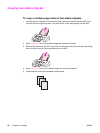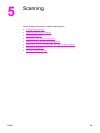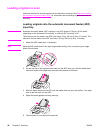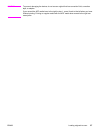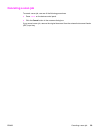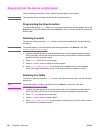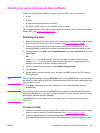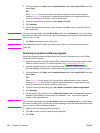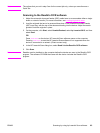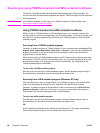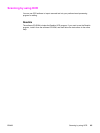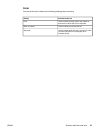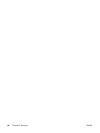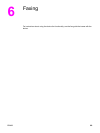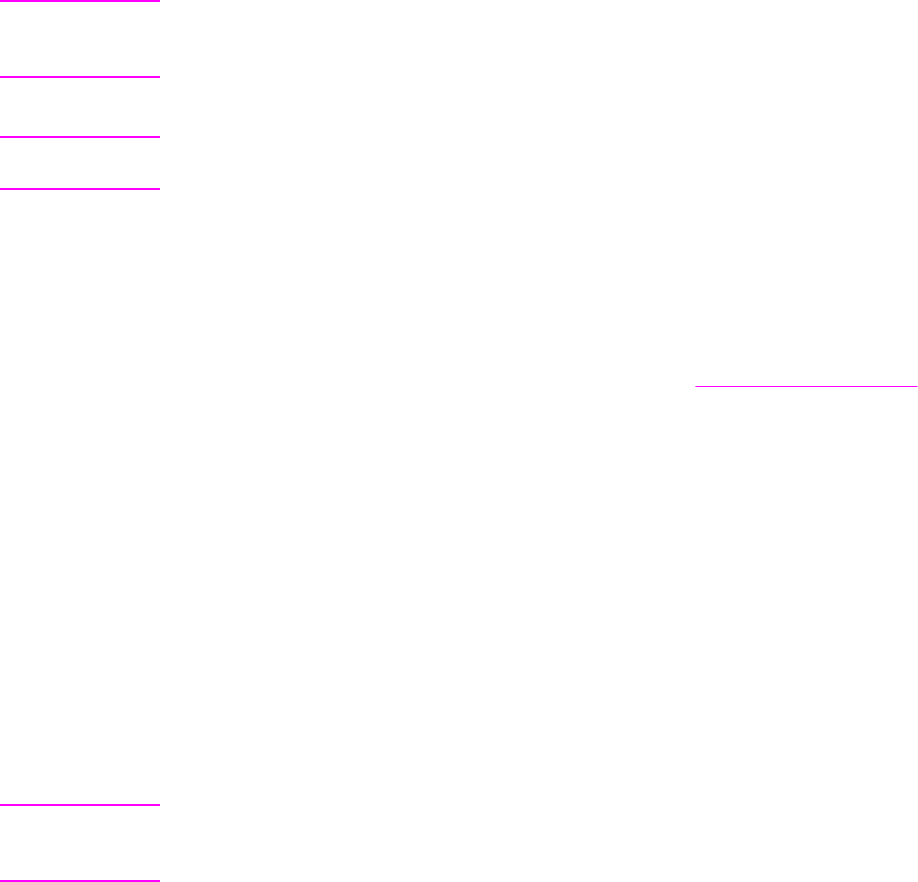
3. On the computer, click Start, select Hewlett-Packard, select hp LaserJet 3015, and then
select Scan.
OR
Press
START
SCAN
on the device. HP LaserJet Scan software opens on the computer.
Pressing
START
SCAN
to start the HP LaserJet Scan software is not supported when the
device is connected to a network. (Direct-connect only.)
4. In the HP LaserJet Scan dialog box, select Send it to a file.
5. Click Settings.
6. Set the scanning options that you want, and then click OK to return to the HP LaserJet
Scan dialog box.
Note
You can save the settings using the Quick Sets option on the General tab. If you then select
the check box after saving a Quick Set, the saved settings will be the default settings the next
time you scan to a file.
7. Click Scan. If prompted, enter a file name.
Note
The options that you set in step 6 are for the current job only, unless you save them as a
Quick Set.
Scanning to another software program
Scanning to another software program allows you to scan to a program that is not TWAIN-
compliant or WIA-compliant.
1. Adjust the automatic document feeder (ADF) media lever to accommodate either a single
sheet or a stack of media. (For more information, see
Loading originals to scan.
2. Load the originals that are to be scanned face-down in the ADF, with the top of the
document leading into the device. Adjust the media guides to hold the originals in place.
3. On the computer, click Start, select Hewlett-Packard, select hp LaserJet 3015, and then
select Scan.
OR
Press
START
SCAN
on the device. HP LaserJet Scan software opens on the computer.
Pressing
START
SCAN
to start the HP LaserJet Scan software is not supported when the
device is connected to a network. (Direct-connect only.)
4. In the HP LaserJet Scan dialog box, select Send it to another software application.
5. Click Settings.
6. Set the options that you want. On the Other Applications tab, click Browse to locate the
program's executable file, which has the file extension ".exe." You can also type the
location of the executable file.
Note
You can save the settings using the Quick Sets option on the General tab. If you then select
the check box after saving a Quick Set, the saved settings will be the default settings the next
time you scan to another software program.
7. Select the file type supported by this program.
8. Click OK to return to the HP LaserJet Scan dialog box.
9. Click Scan.
62 Chapter 5 Scanning ENWW