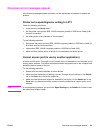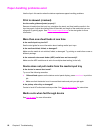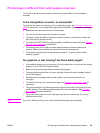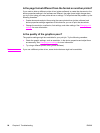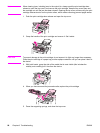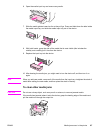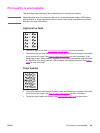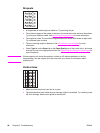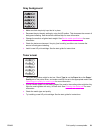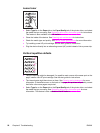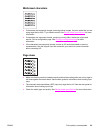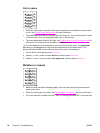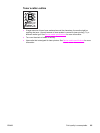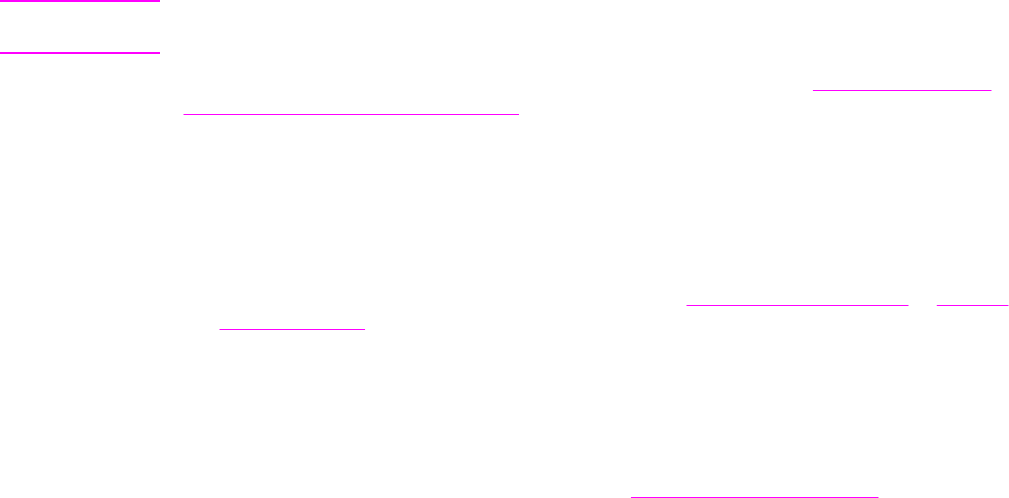
Note
If you turned the device off before clearing the media jam, turn it on again, and then restart
your printing or copying job.
If the media has jammed in the automatic document feeder (ADF), see
Media jams occur in
the automatic document feeder (ADF).
Tips to avoid media jams
● Make sure the automatic document feeder (ADF) media lever is in the correct position for
the media you are using. Slide it to the single-sheet setting (to the right) when you are
printing on thick media. Slide it to the multiple-sheet setting (to the left) when you are
printing on regular media. For more information, see
Loading originals to copy or Loading
originals to scan.
● Make sure that the input tray is not overfilled. The input tray capacity varies depending on
the type of print media that you are using.
● Check that the input tray is securely in place.
● Do not add print media into the input tray while the device is printing.
● Use only HP-recommended media types. See
Device media specifications for more
information about print media types.
● Do not let print media stack up in the output bin. The print media type and the amount of
toner used affect the output bin capacity.
● Check the power connection. Make sure that the power cord is firmly connected to both
the device and the power supply box. Plug the power cord into a grounded AC power
outlet.
88 Chapter 8 Troubleshooting ENWW